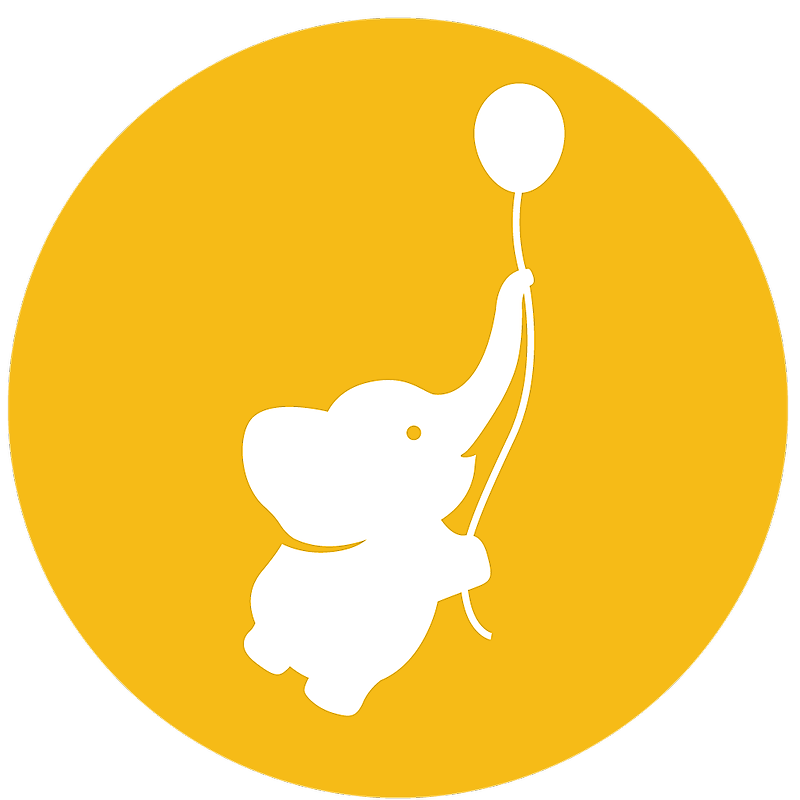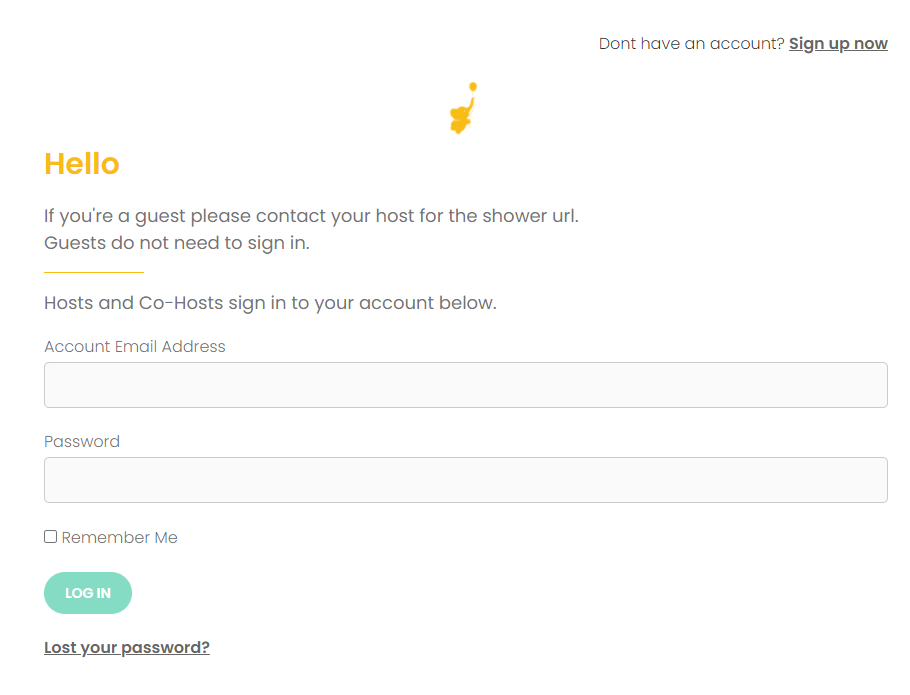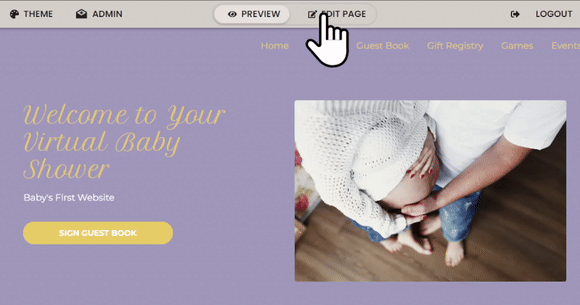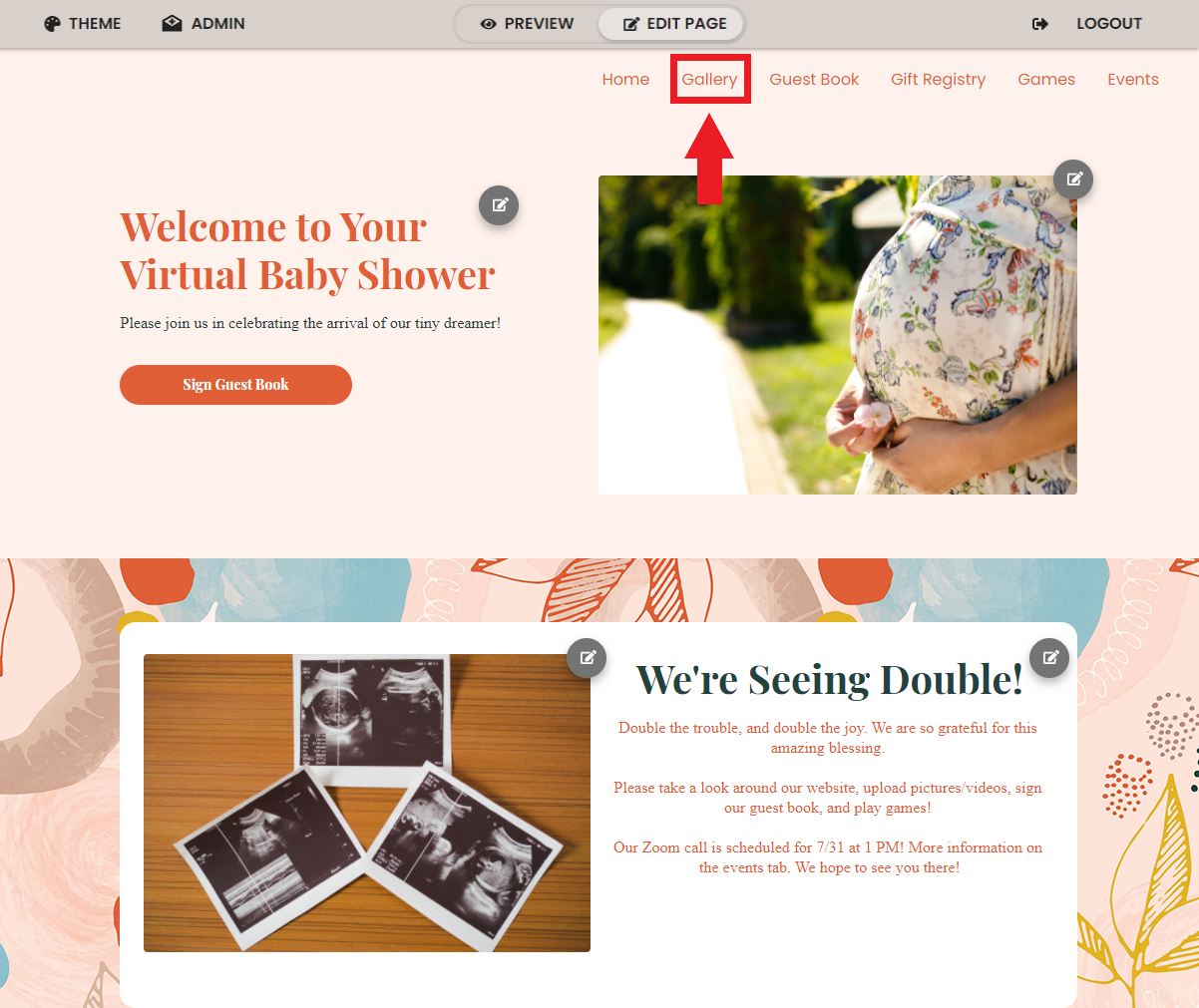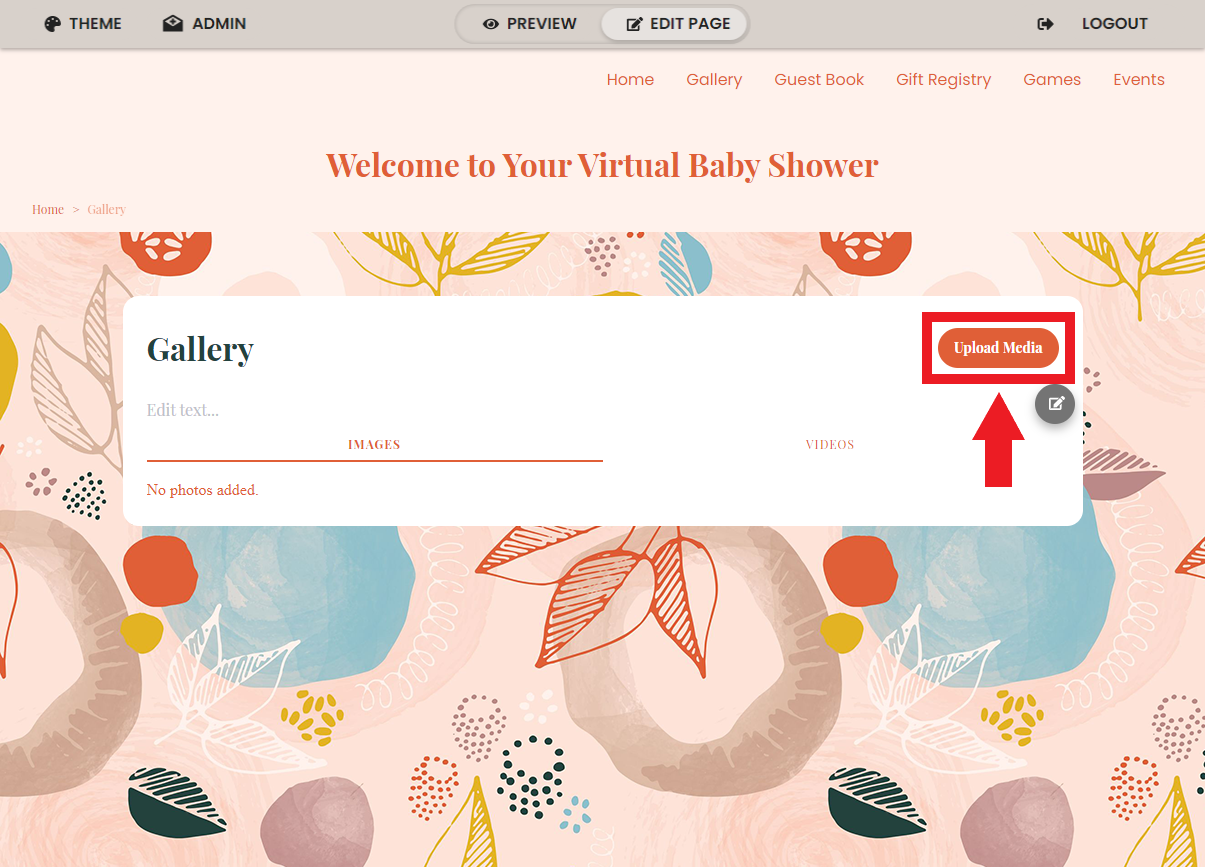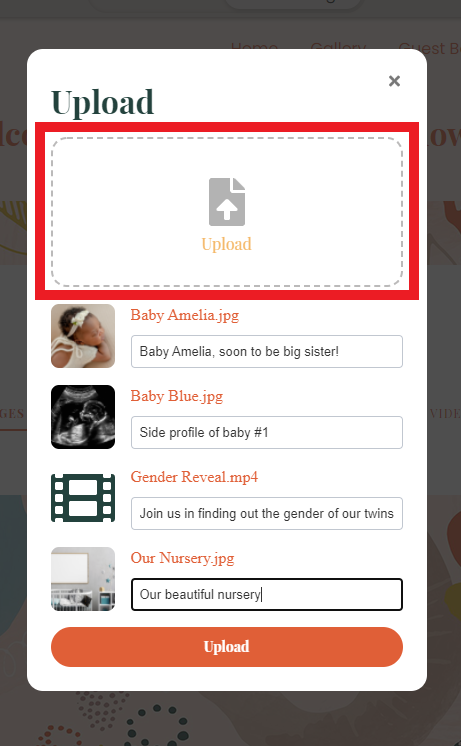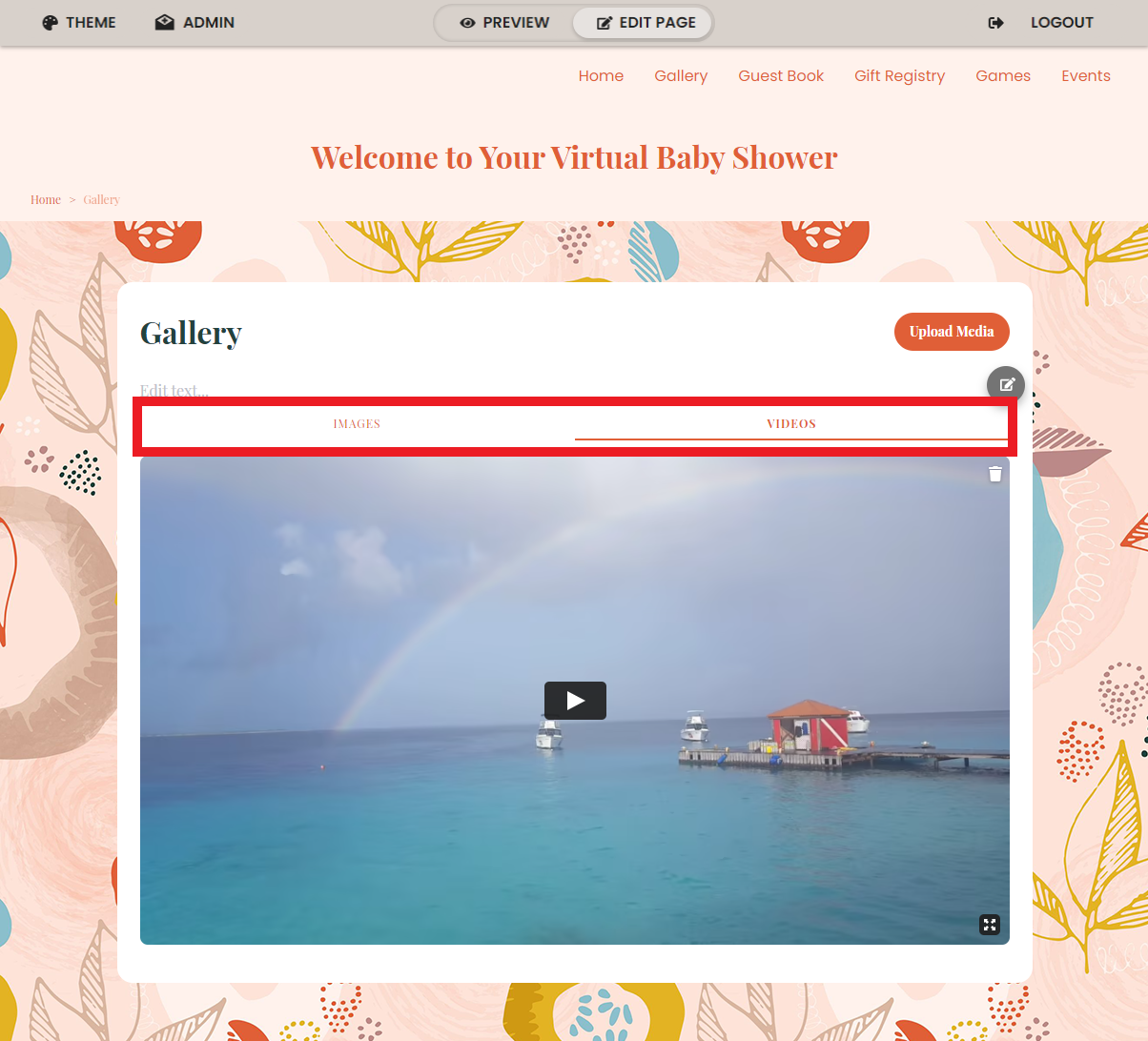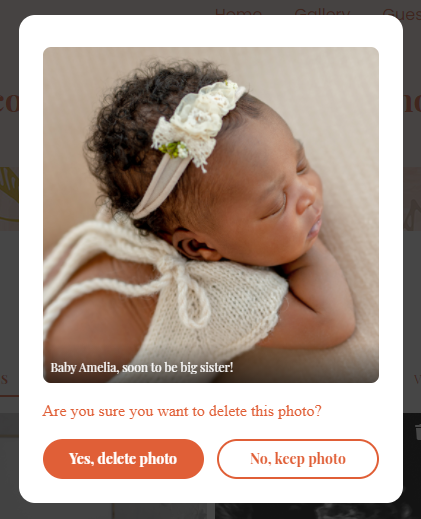Login, if you are not logged in already. You can login here: https://webbabyshower.com/login/
Before we get started, make sure that your Edit Page setting is toggled so you can edit your shower page. You will see the edit icons beside text and pictures if your Edit Page is toggled on.
1. There are two places where you can access your gallery to upload pictures and videos. On your Home page, you can choose Gallery that is near the top of your page. Or you can click on Edit Gallery that is under your Gallery preview on your page.
2. Once inside of your gallery, click on Upload Media to begin uploading your photos and videos.
3. From here, you can upload multiple files at once by dragging and dropping them into the indicted upload area, or you can click Upload and browse your files. When you have the photos/videos picked out, go ahead and add some captions too for your guests!
4. Once you're satisfied with your pictures and videos, click Upload. You can add more pictures and videos to your gallery at any time.
The status of your upload will be displayed by the following indicator:
5. Now you and your guests can view your new pictures and videos in your gallery!
You can toggle between your pictures and videos on your page by using the indicated buttons. A line will indicate which section you have toggled.
6. To delete photos or videos, just click on the trashcan next to the image, or video. Once you click on the trash can, you will just need to verify if you do/do not wish to delete the photo or video.
Please note: You need to have your Edit Page button toggled in order to delete any media.
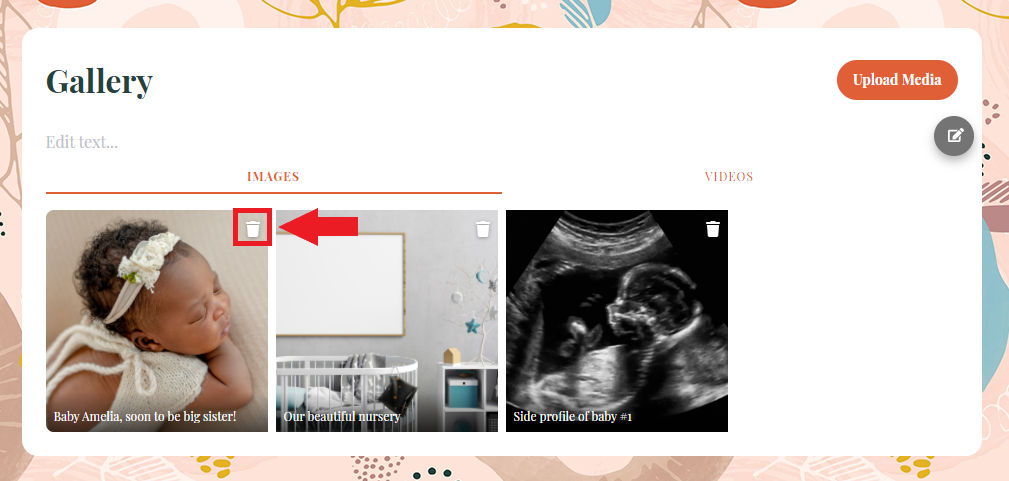
If you have any further questions or need further assistance, feel free to reach out to our support team.