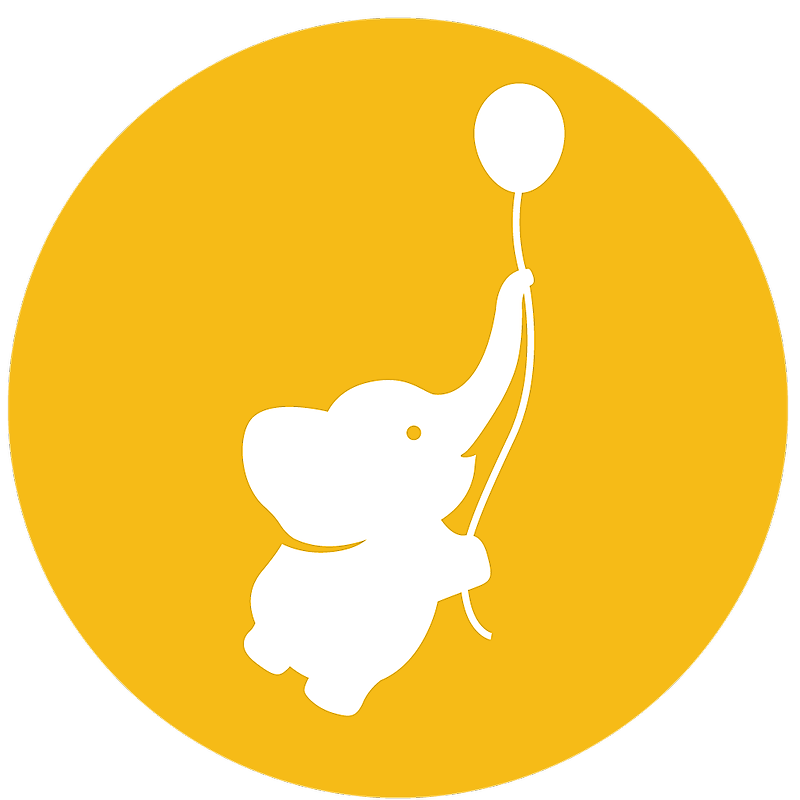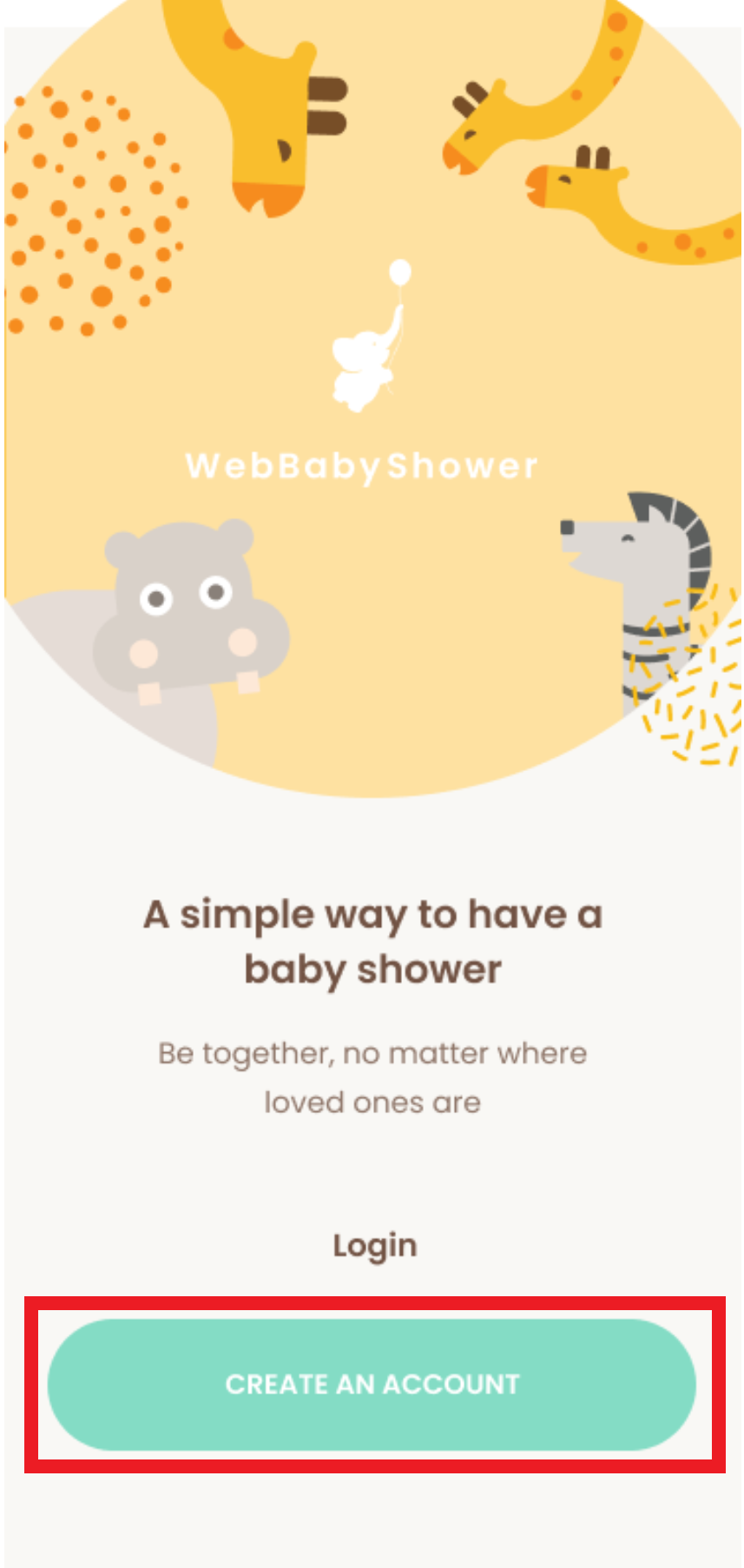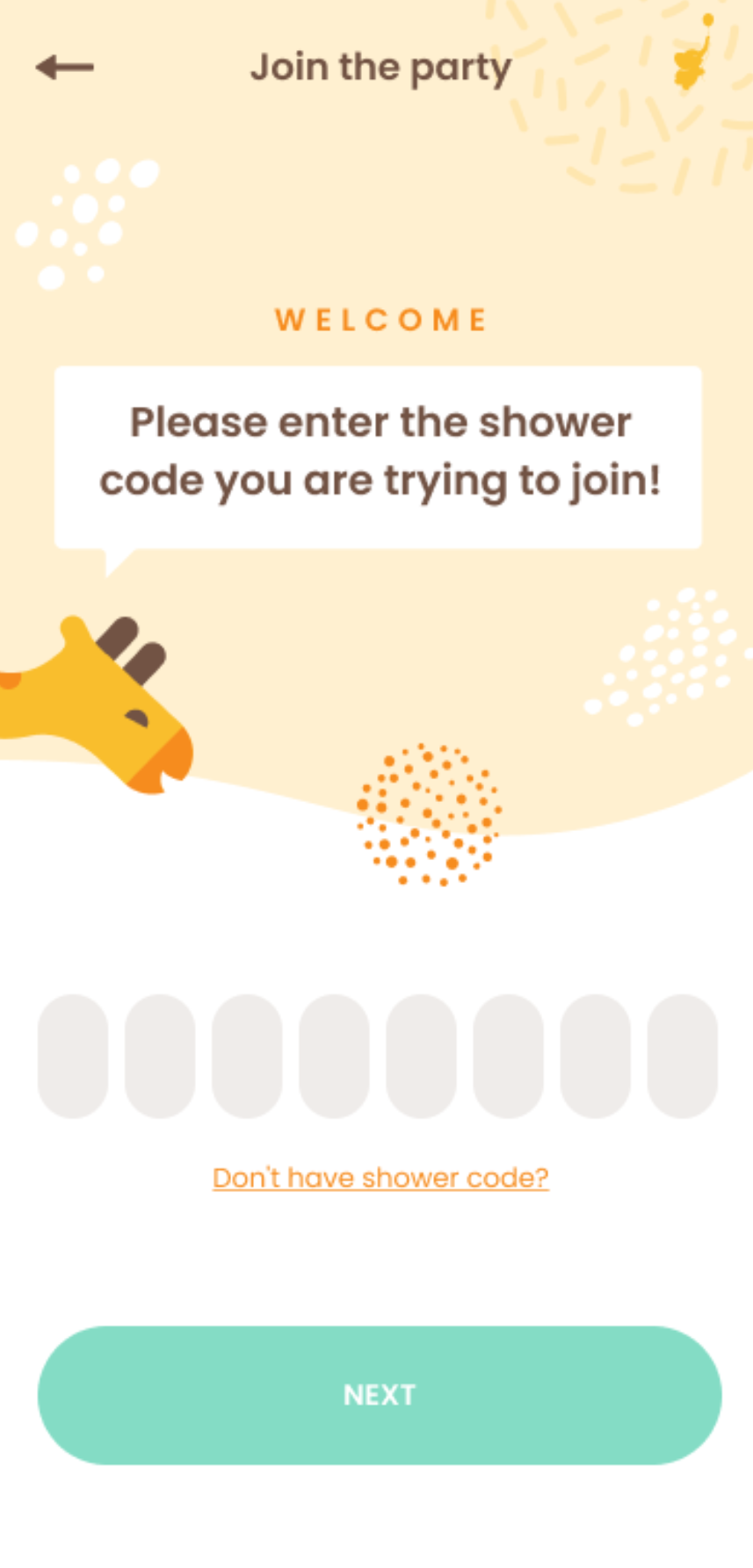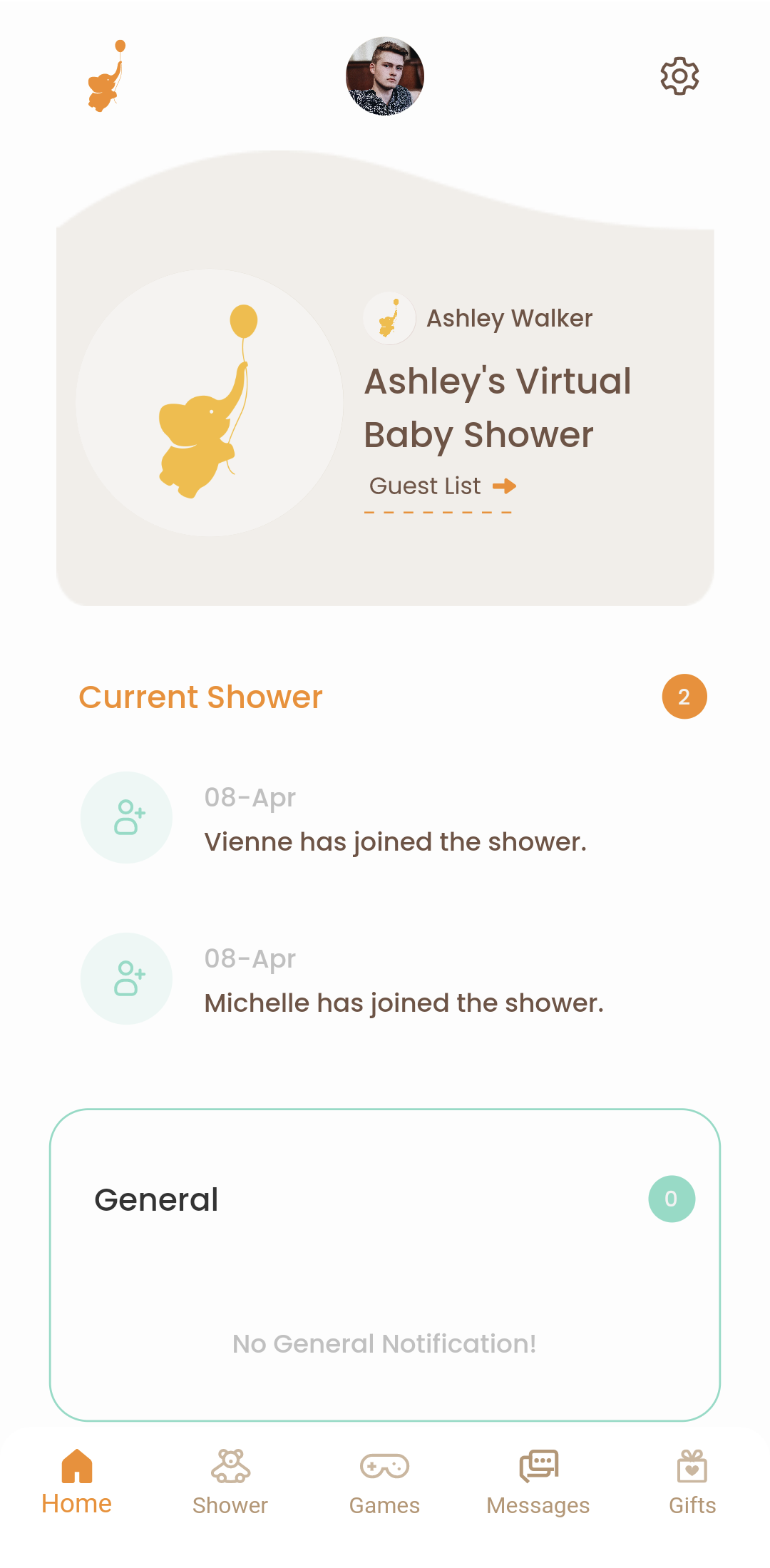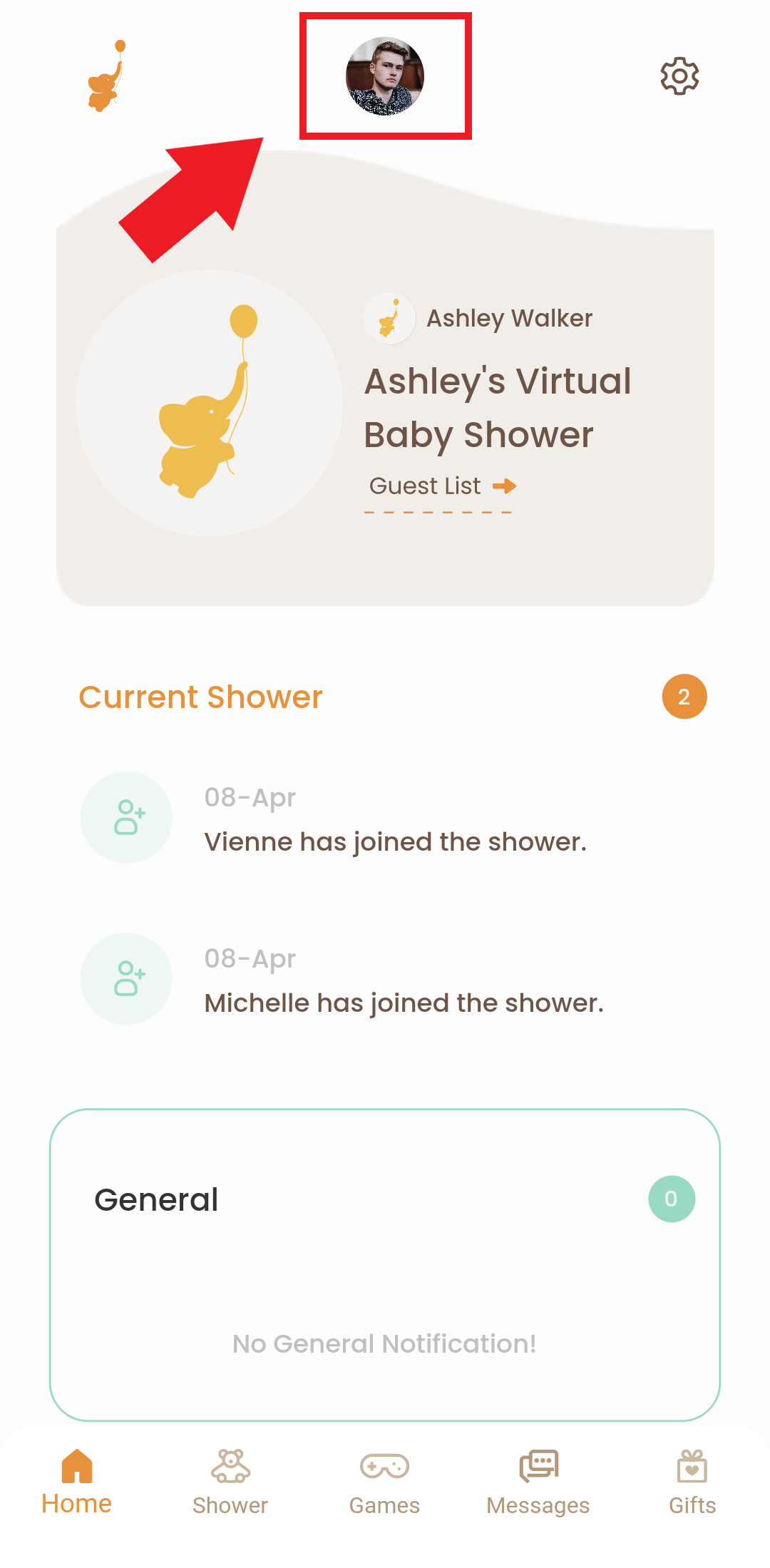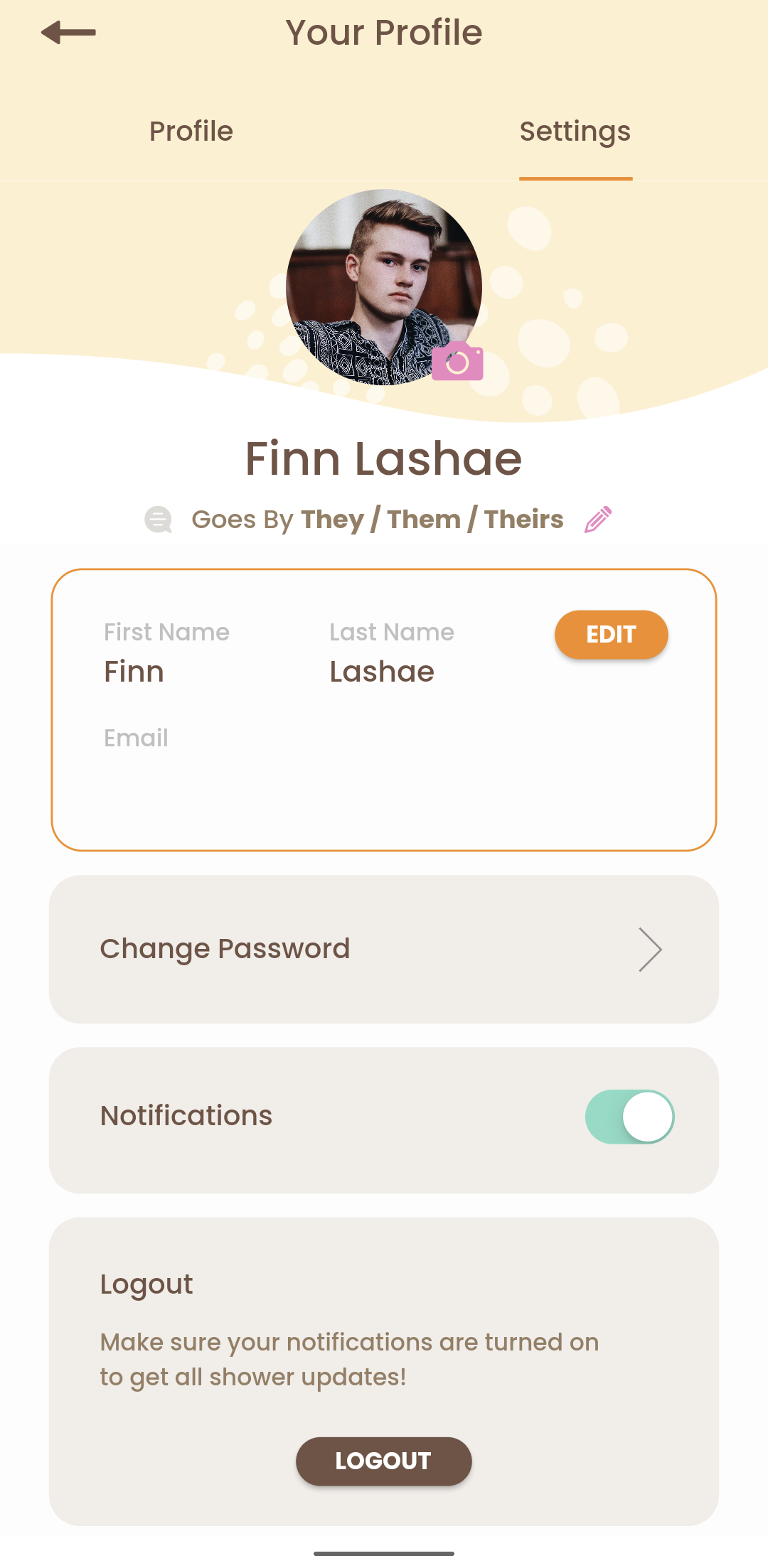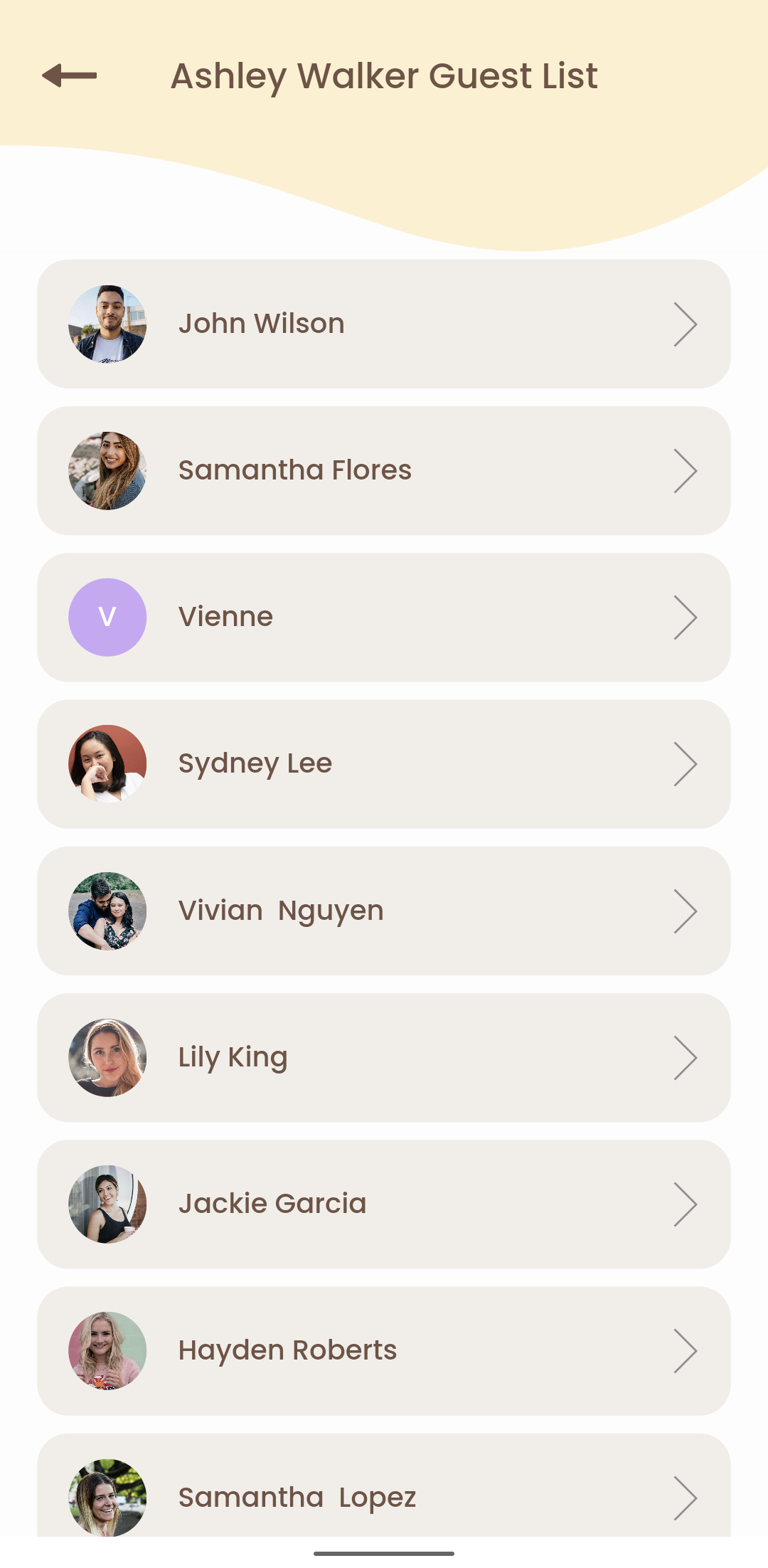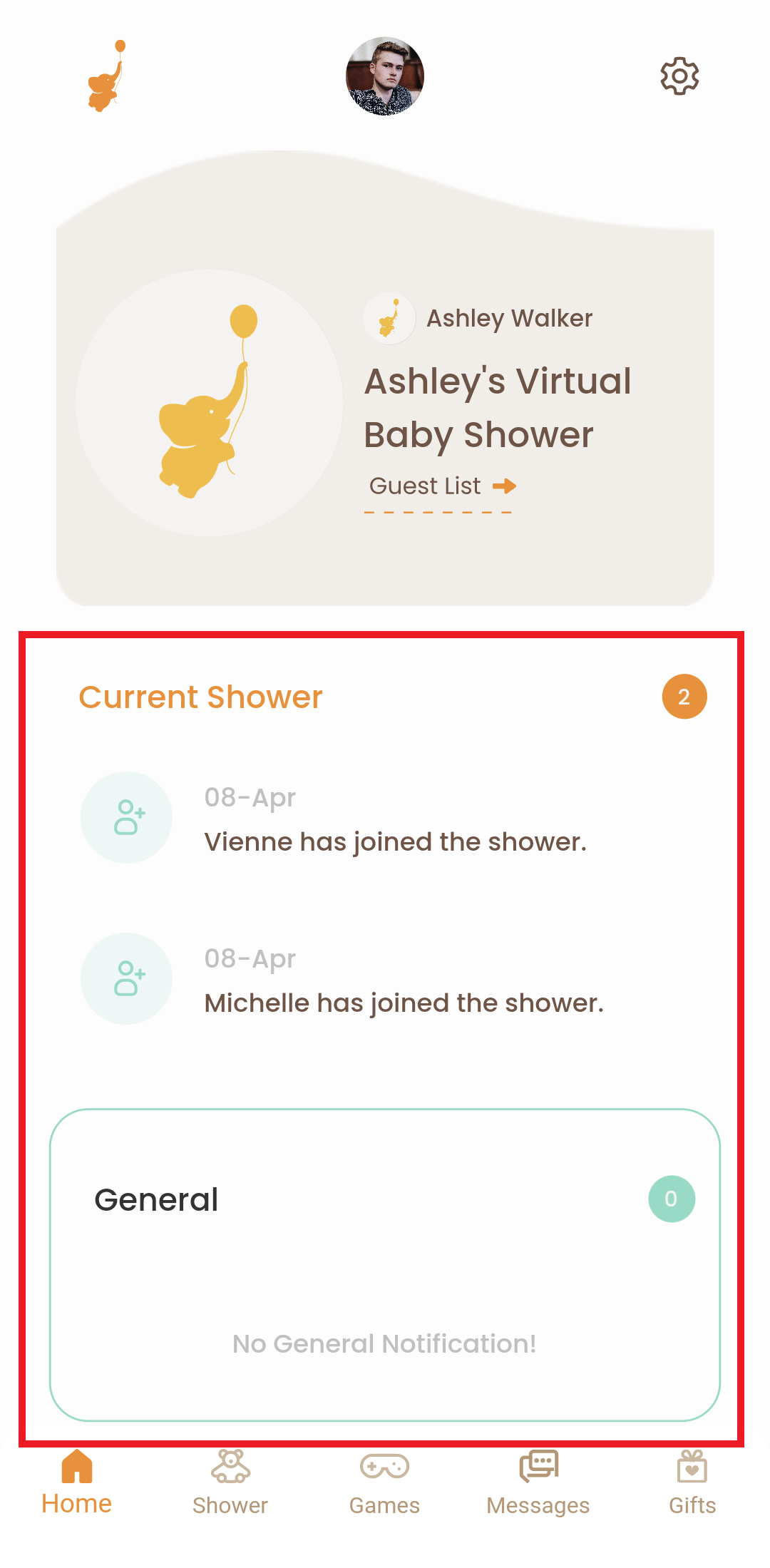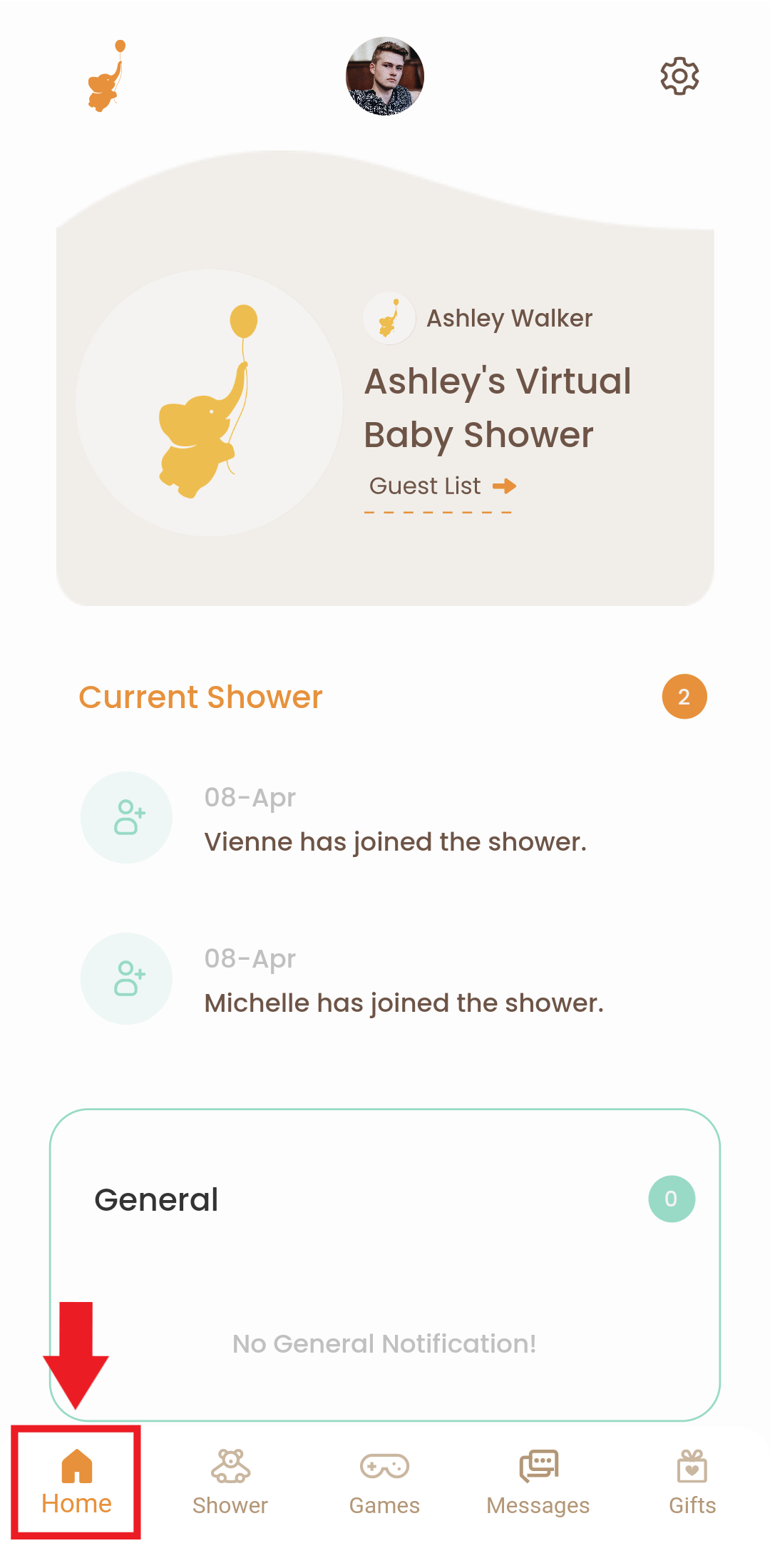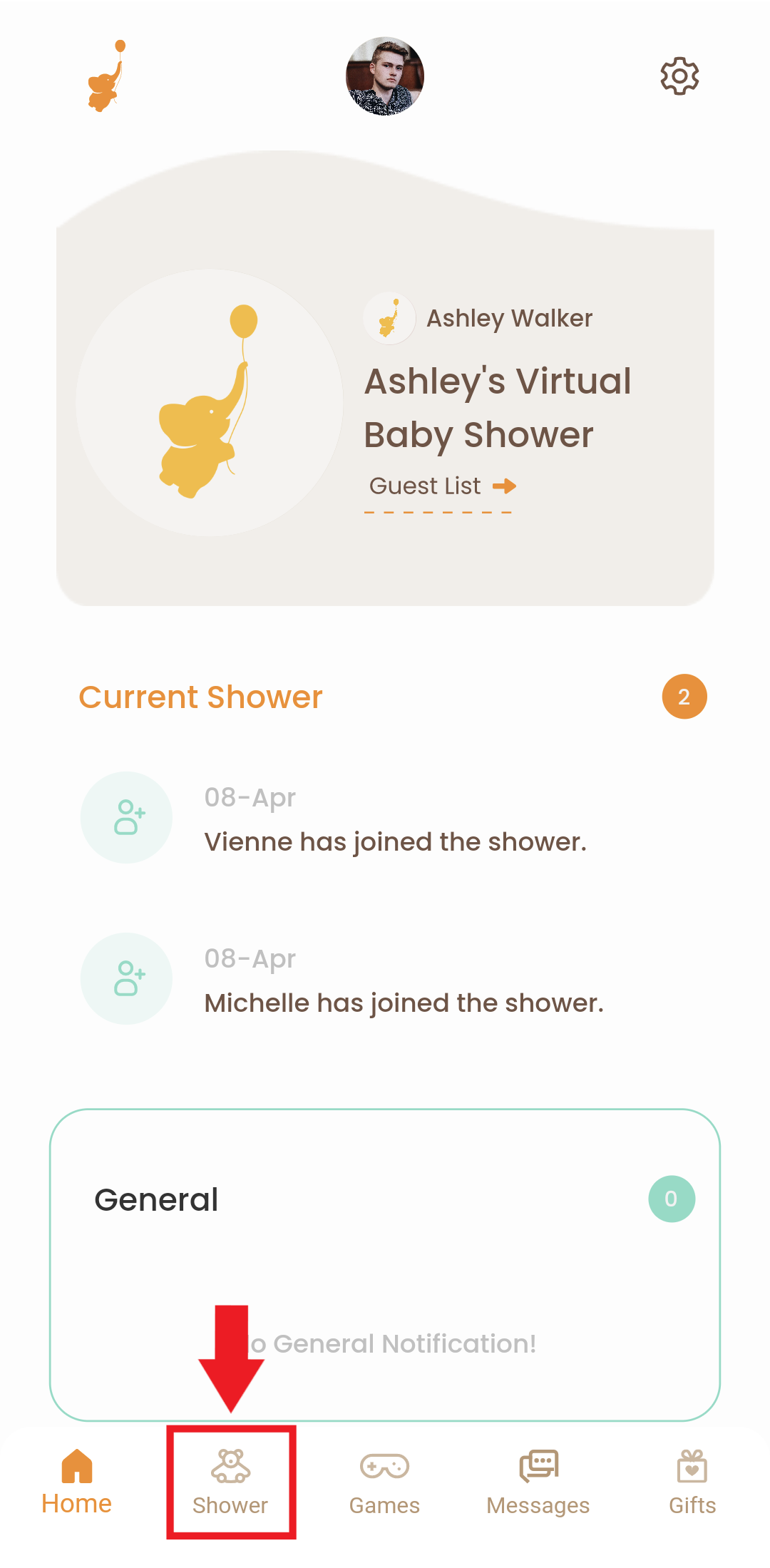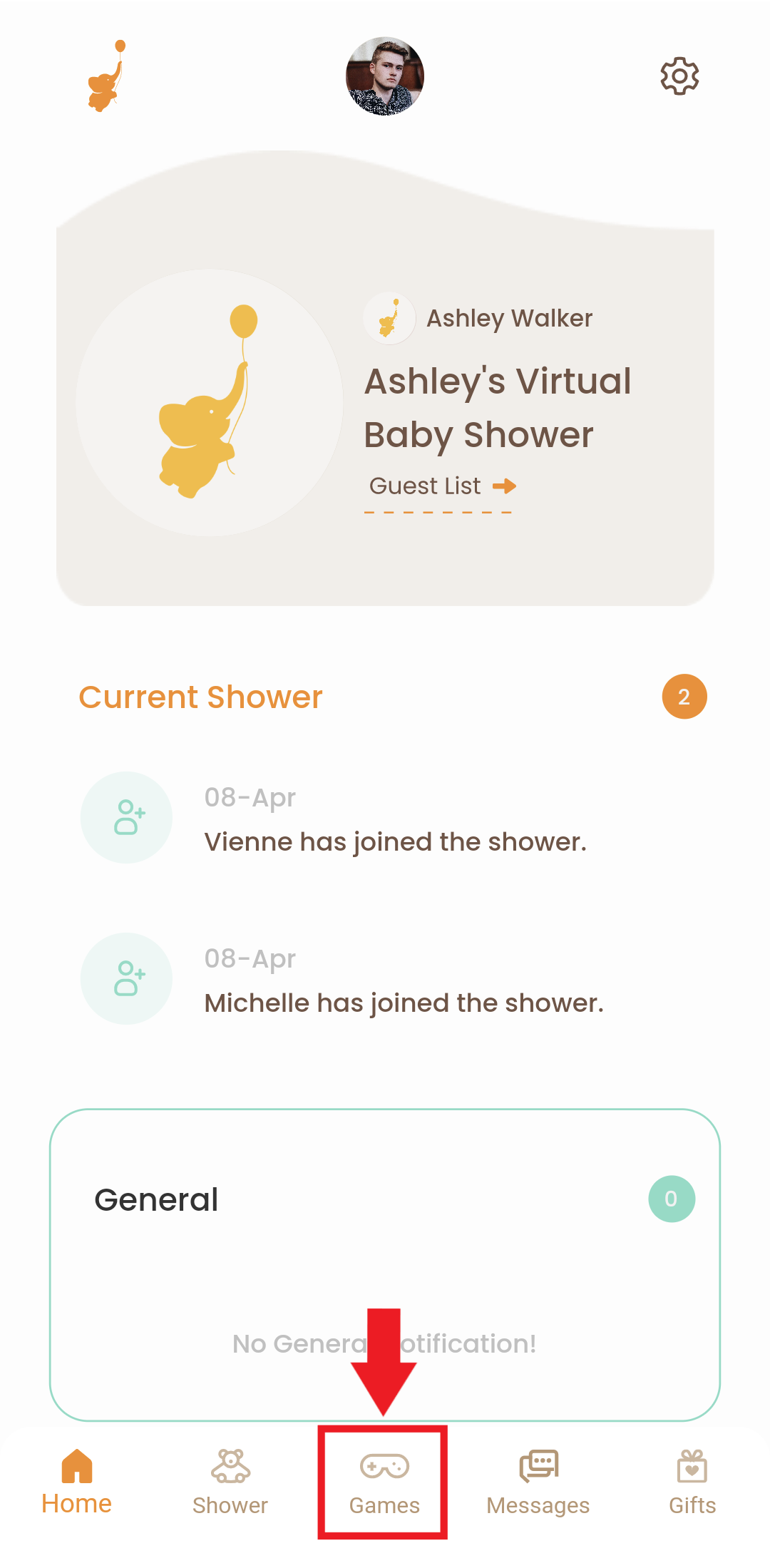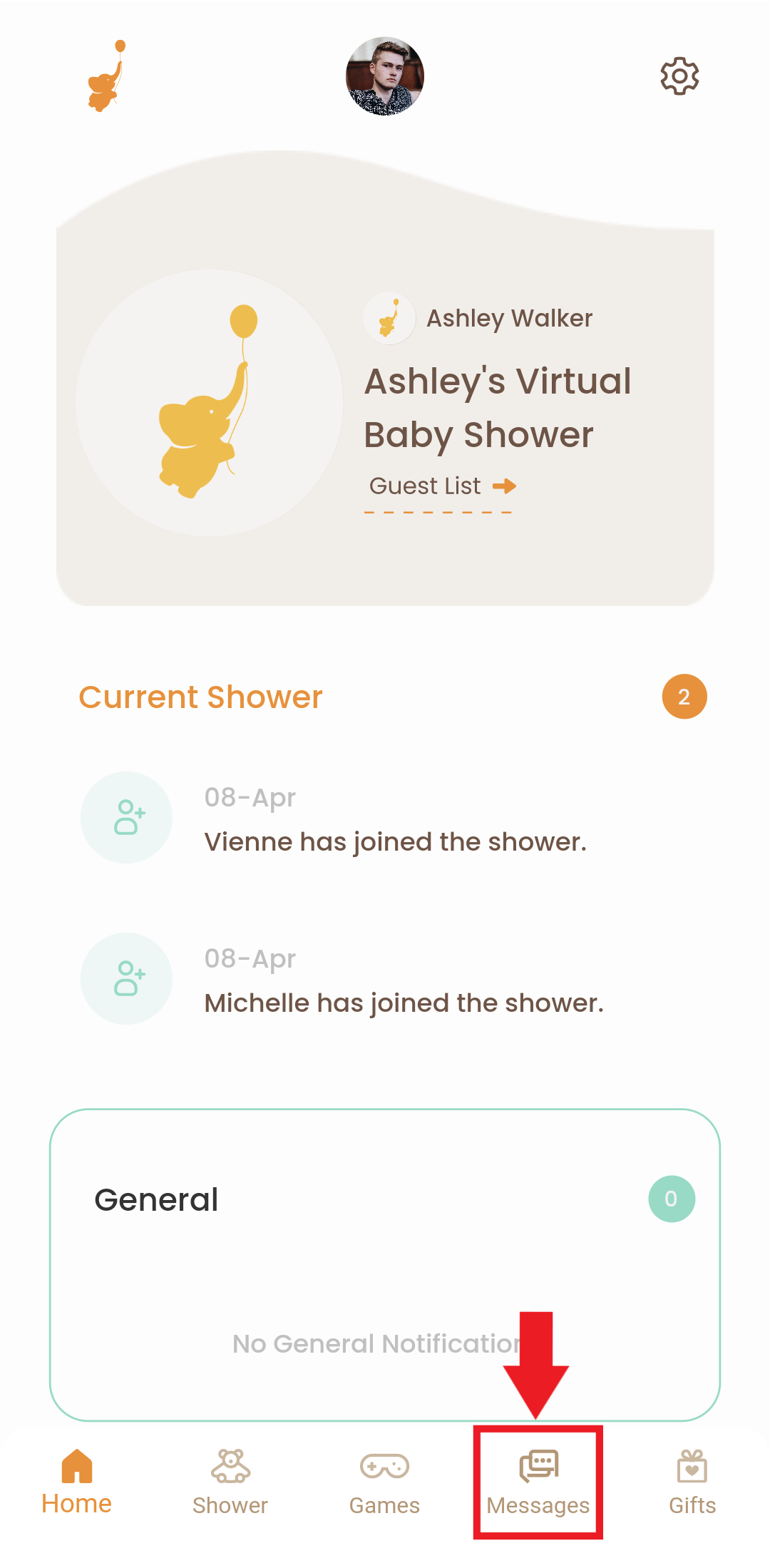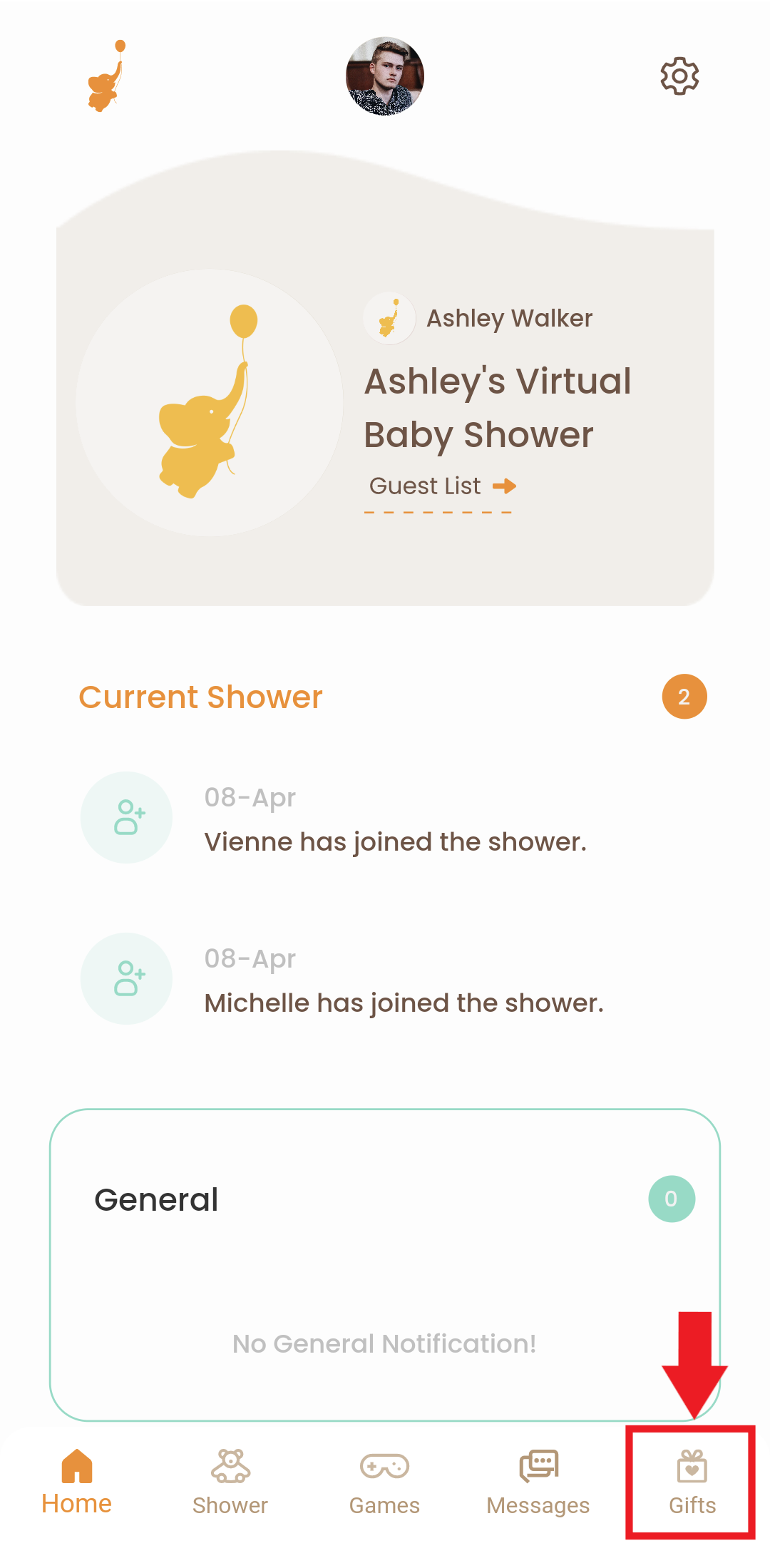Note: The mobile app is built for guests so admin controls, such as editing the page, sending invites, etc. are still done through the website. Hosts are not able to use their website login credentials in the app, however, hosts can sign up and set up a guest profile.
How to Create an Account in the Mobile App
1. Download the WebBabyShower application. Our application is available on iOS App Store, and Android Play Store.
2. Make sure you have a code provided to you by the host of the shower page. This is a unique 8-digit code that will attach you to their virtual baby shower. This code will need to be provided by the host of the shower page.
3. Create your account with the email that was invited to the shower page.
4. Enter the 8-digit code.
5. Go through the guest onboarding and answer the questions! You can change these answers later. These answers will also be viewable by other guests.
How to Navigate the Platform as a Guest
When you finish guest onboarding, you will land on the front page of the shower.
1. Tap on your image at the top of your screen to get to Your Profile
- This is where you will find your responses to the onboarding questions, you can also edit these responses by clicking on the Edit button.
2. Tap on the cog to access your account Settings.

- Change your picture by tapping on the camera icon next to your photo
- Can change your pronouns by clicking on the pencil icon
- Can change your name by clicking on the Edit button next to your name
- Change your password
- Enable/Disable notifications for the shower page
- Logout of your account
3. Guest List
On the Guest List, you can see all the other guests.
- Tap on a guest's name to see their profile. You can also send them a message.
4. Notifications
You will see all the notifications on the Home tab. You will be notified when:
- A guest visited your profile
- The video call has started
- A new guest has joined the shower
- The host has updated the games and added a new event
Tap a notification to view more details. If it's a video call notification, tapping it will let you join the video call directly on the app.
5. Home
You will see the Home tab right after you log in to the app. From the Home tab, you can go to your Settings, view your Profile, and see all Notifications.
6. Shower
The Shower tab is where you will see the shower home page. You can see the site welcome message and the Gallery.
7. Games
On the Games tab, you can see all the games. Tap a game to play right inside the app and submit your scores.
8. Messages
The Messages tab is where you will see your chat history with other guests.
To start a chat with a guest, go to the Home tab first and tap the Guest List. You'll be taken to the guest's profile. Tap the Message button below their name to send them a message.
9. Gifts
On the Gifts tab, you can see the gift registry information added by the host. It includes an address and the link or links to their registry/registries.
Please feel free to reach out to our support team with any questions!
Thank you for choosing WebBabyShower!