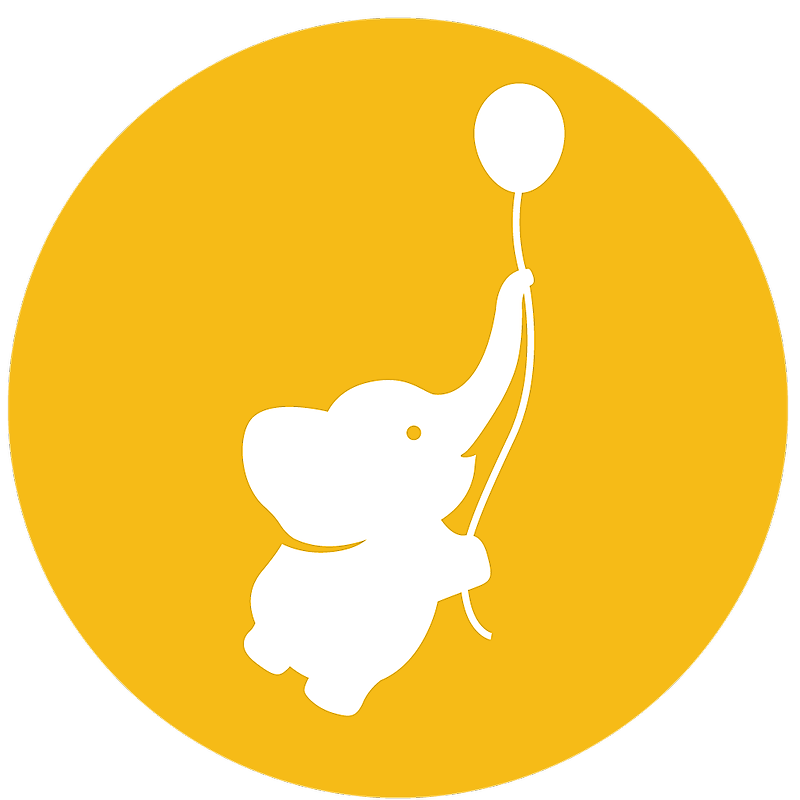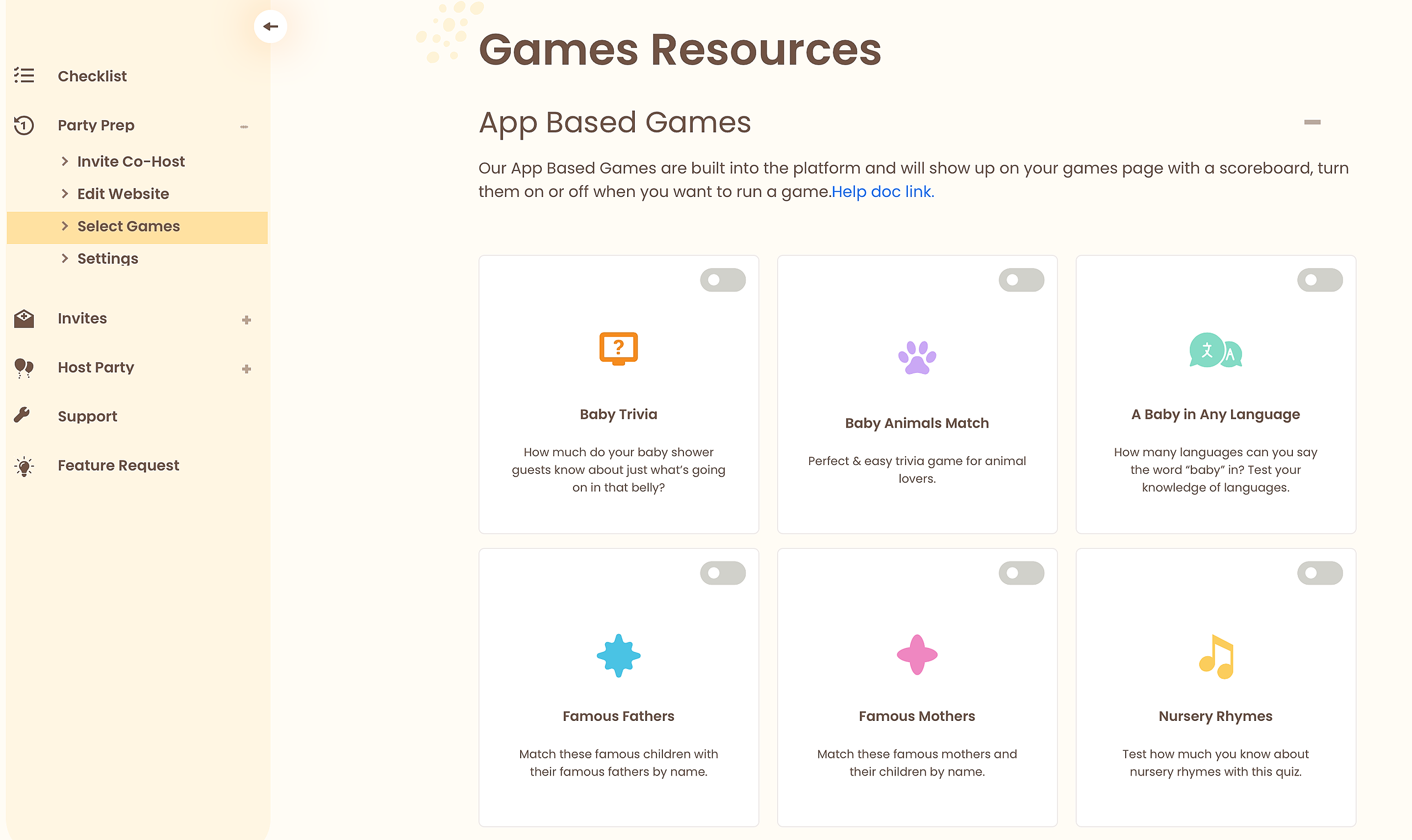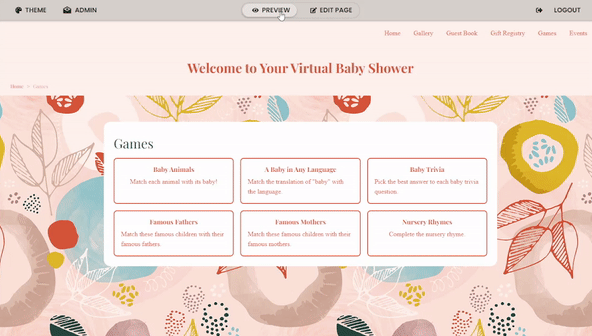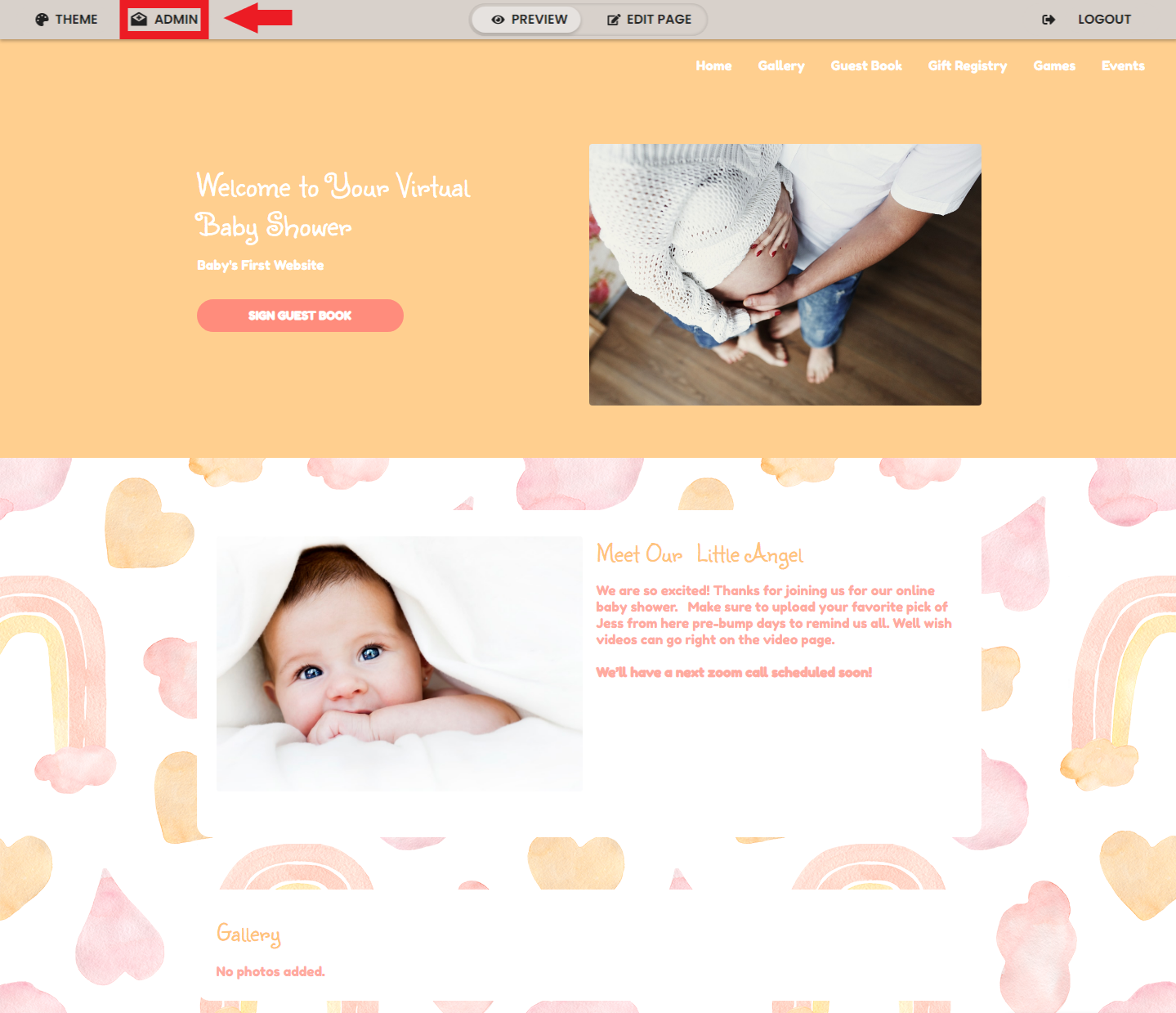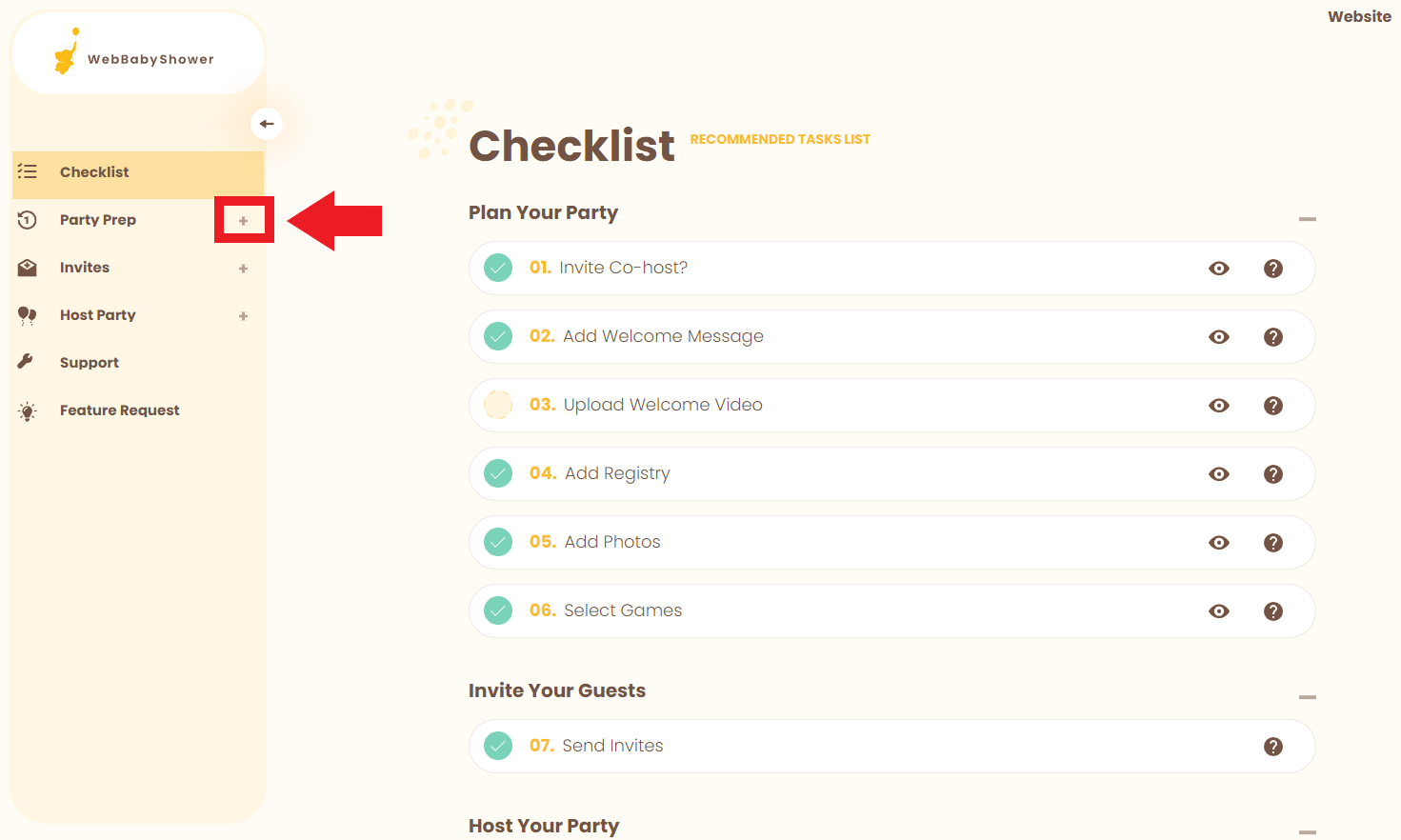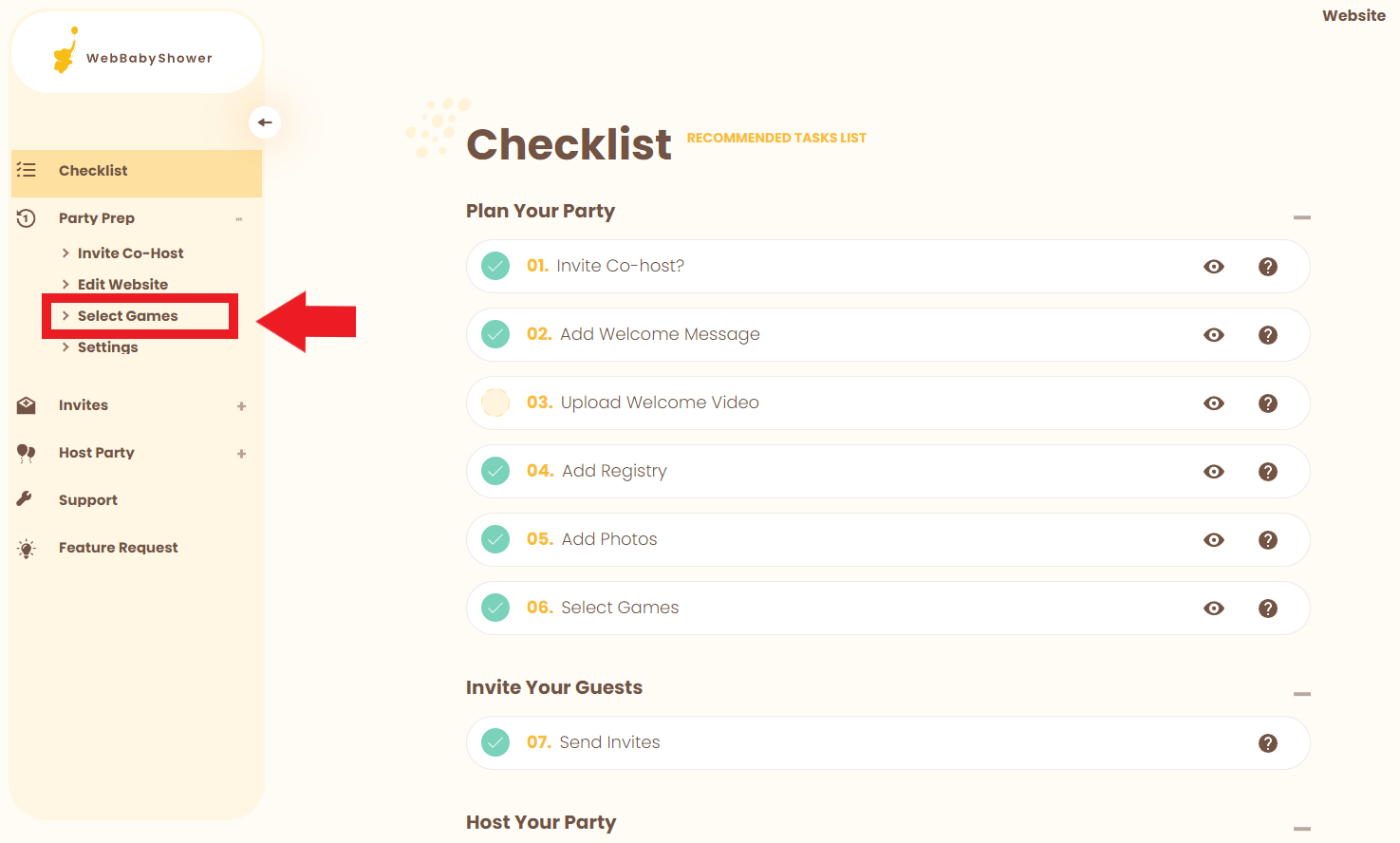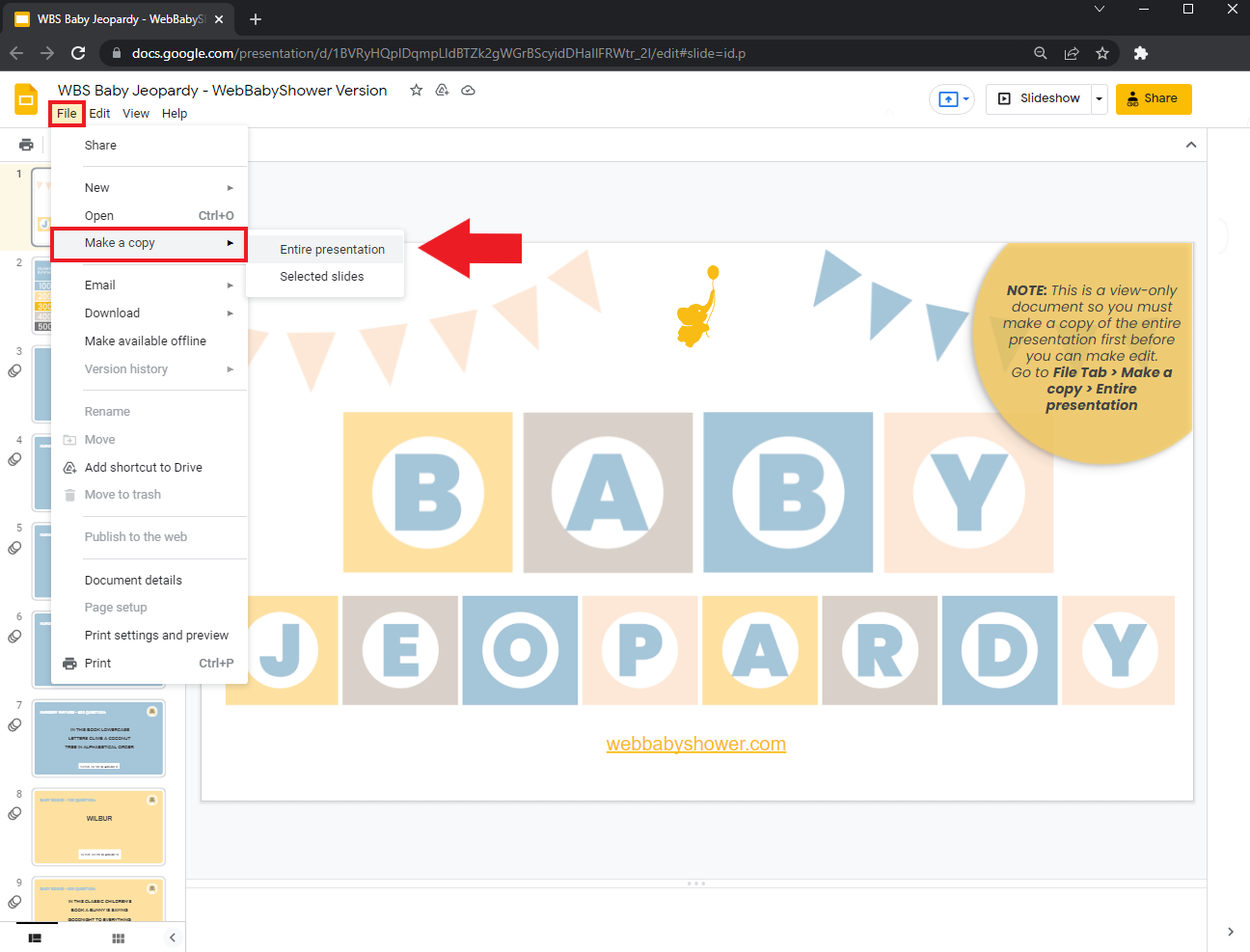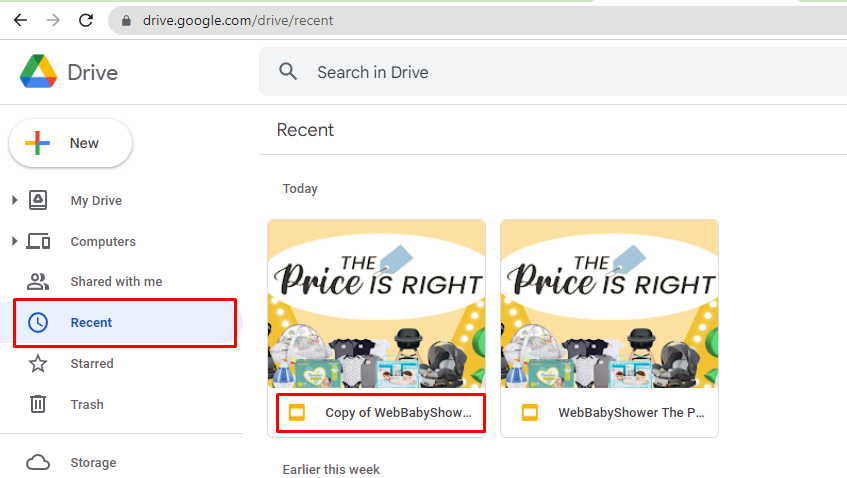Login, if you are not logged in already. You can login here: https://webbabyshower.com/login/
Where to view all available games
Once you are logged in, you can go to the games page in your admin area, were we list all available games and also provide download links to every game we have in inventory.
Keep in mind we offer three types of games for your event.
1. Built-in quizzes. These are part of your app and can be controlled on the games settings page
2. Slide based games. These are best for a video call, and you can use them with our built in video call feature. These games often include more contemporary games as well as the classics.
3. PDF based games. A broad category that includes many games, this format is available for events that combine in-person with a video call, or in-person only.
Go to:
Admin > Party Prep (+) > Select Games.
How to disable and enable games on your shower page.
1. From your Home page, click Games.
2. Once on the Games tab, make sure your Edit Page is enabled, and then you will be able to disable/enable the existing games by using the toggle next to the game's title. Toggle to Preview to make sure you are satisfied with the disabled games.
Your games can also be toggled on/off within Admin > Party Prep (+) > Select Games.
How to download more games for your baby shower.
Please note: The following instructions are for PDF and slide based games.
1. Go to your Admin settings.
2. Click on the plus symbol (+) next to Party Prep.
3. Then, click on Select Games.
4. Once you're on the Games Resource page, you can scroll down to the Slide Based Games or PDF Printable Games.
We have 7 free slide based games that you can download and enjoy with your guests! To get access to these games, click on the download button indicated at the top right-hand corner of the game tab.
5. These links are view-only so you will need to make a copy of the presentation before you are able to make edits.
You can save a copy to your drive by clicking on File > Make a Copy > Entire Presentation. This will save a copy of the slide shows to your Google Drive so you can make any edits to it that you need!
6. To access your copy of the presentation, open your Google Drive and go to Recent files. If you can't see it here, type "WebBabyShower" in the search bar to locate your games.
Double-click on the presentation to open it or right-click on it then select Open with > Google Slides. It will open in a new tab.
During your video chat, you can share this presentation with your guests. Click this guide for how to share your screen using the built-in video chat.
When you're sure of how to share your screen on the video chat, just click on the Slideshow button within Google Slides, and then the game is ready to share!
7. We also have 24 free PDF printable games that you're welcome to download! To download these, click on the download symbol next to whichever game you'd like to download. Save the PDF to your computer or phone, and it is yours to use!
If you have any further questions or need further assistance, feel free to reach out to our support team.