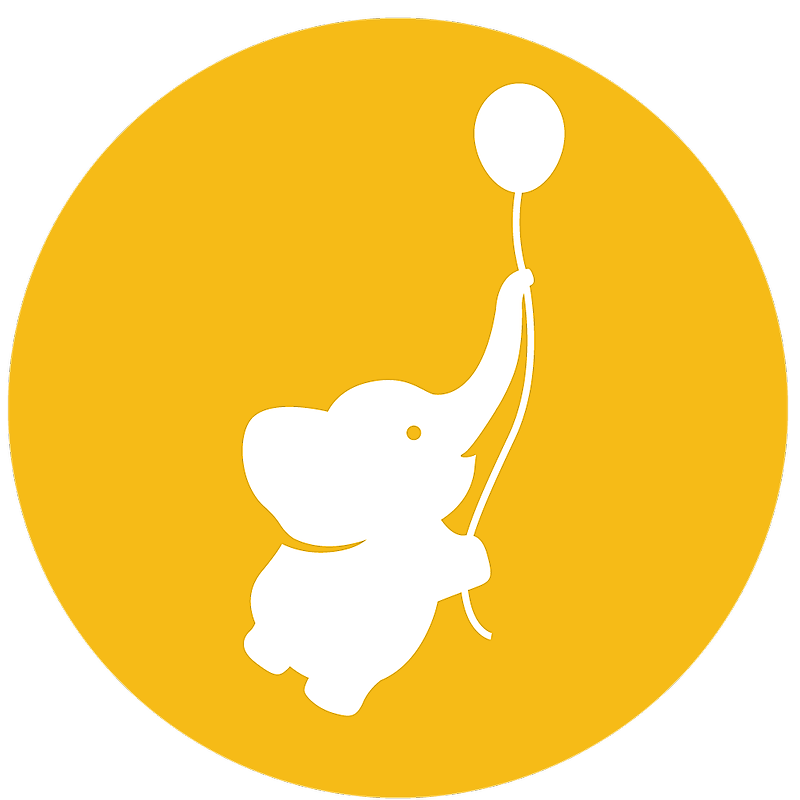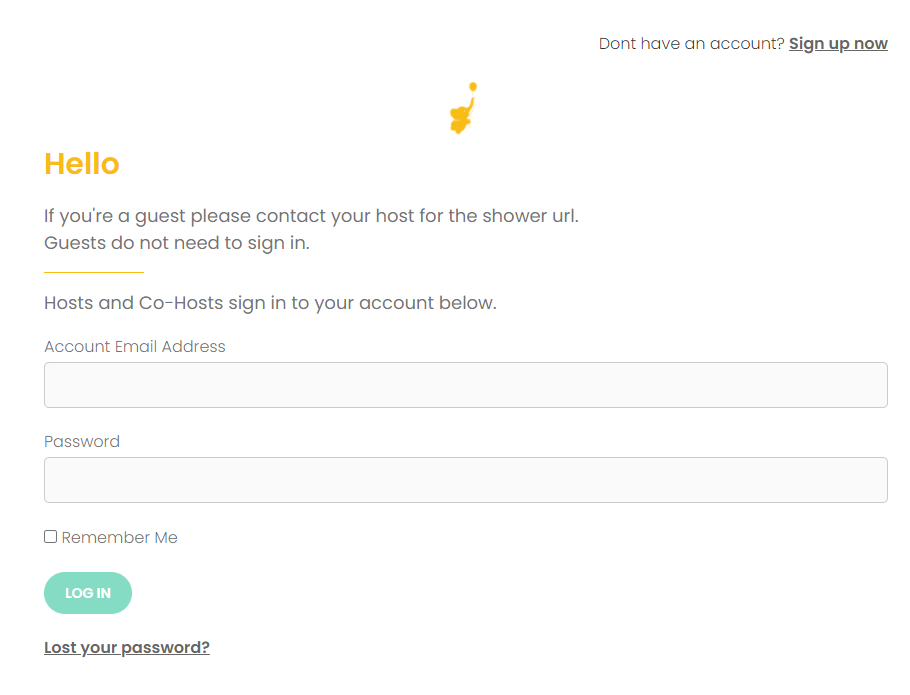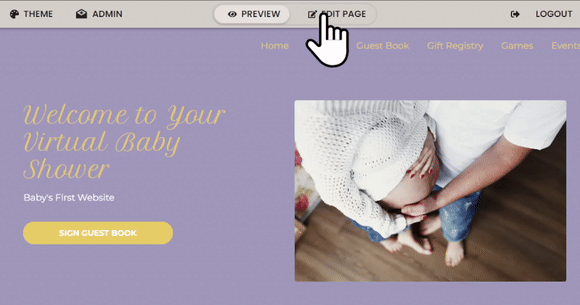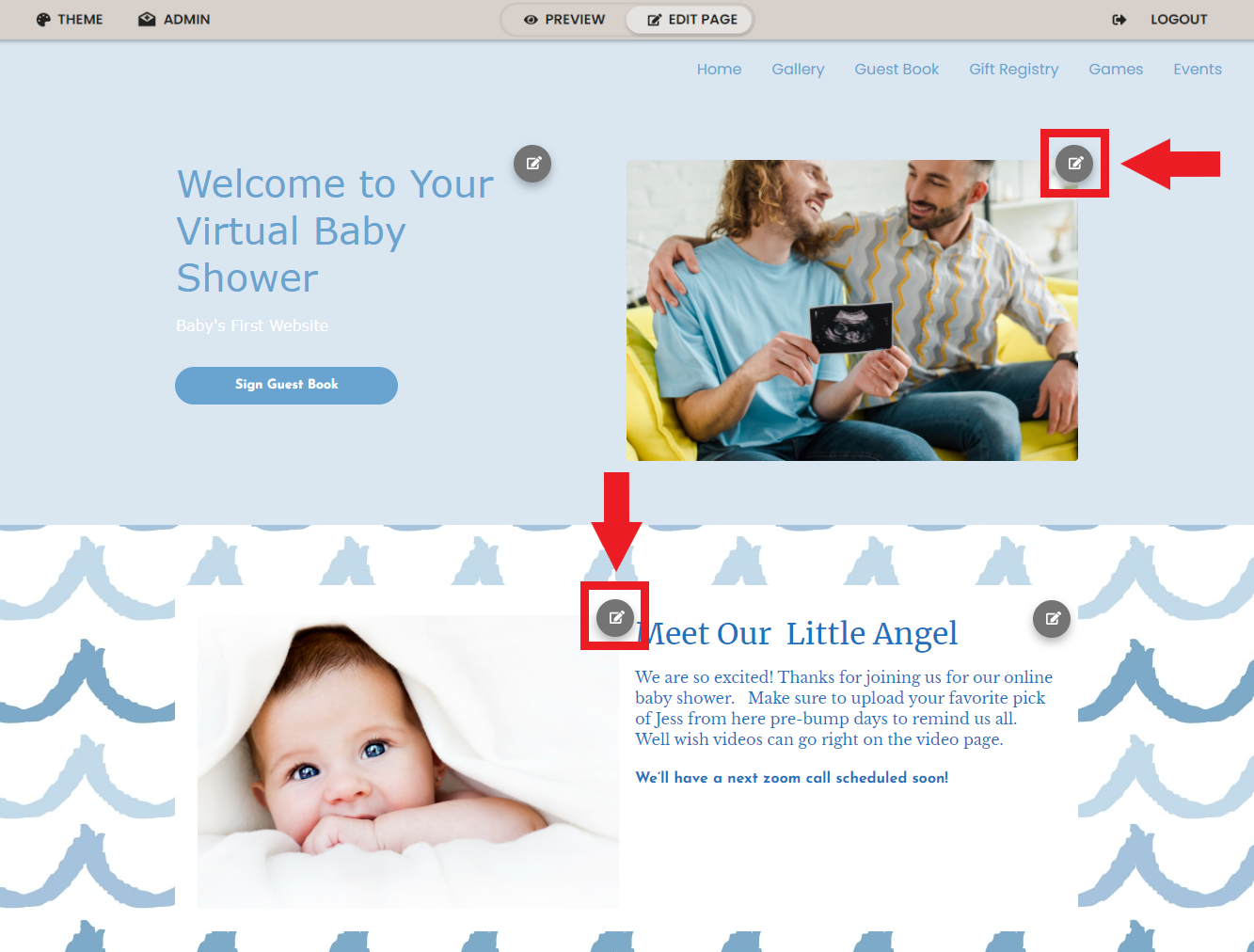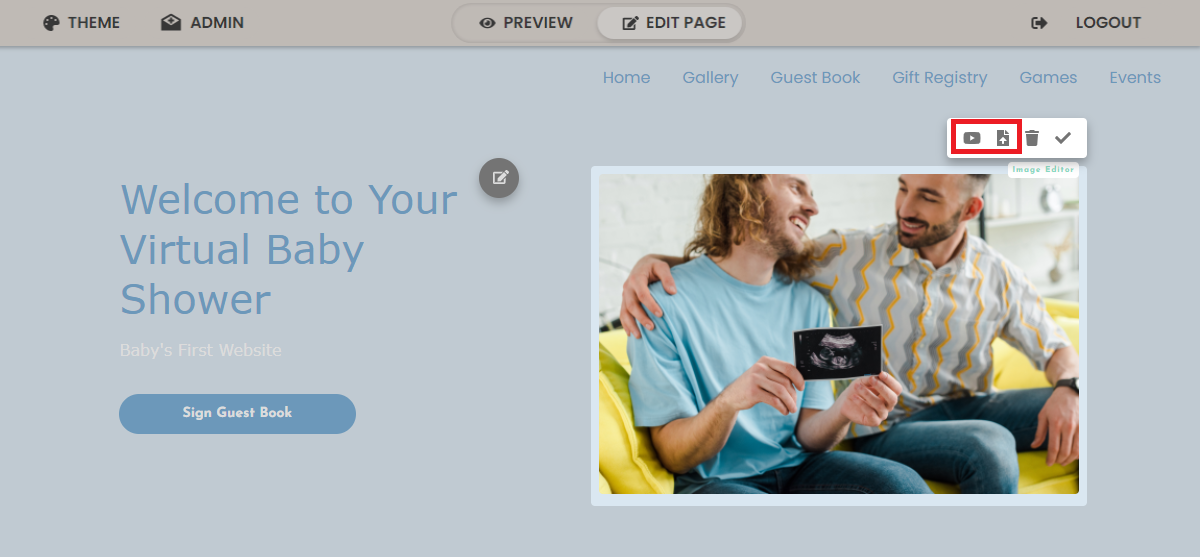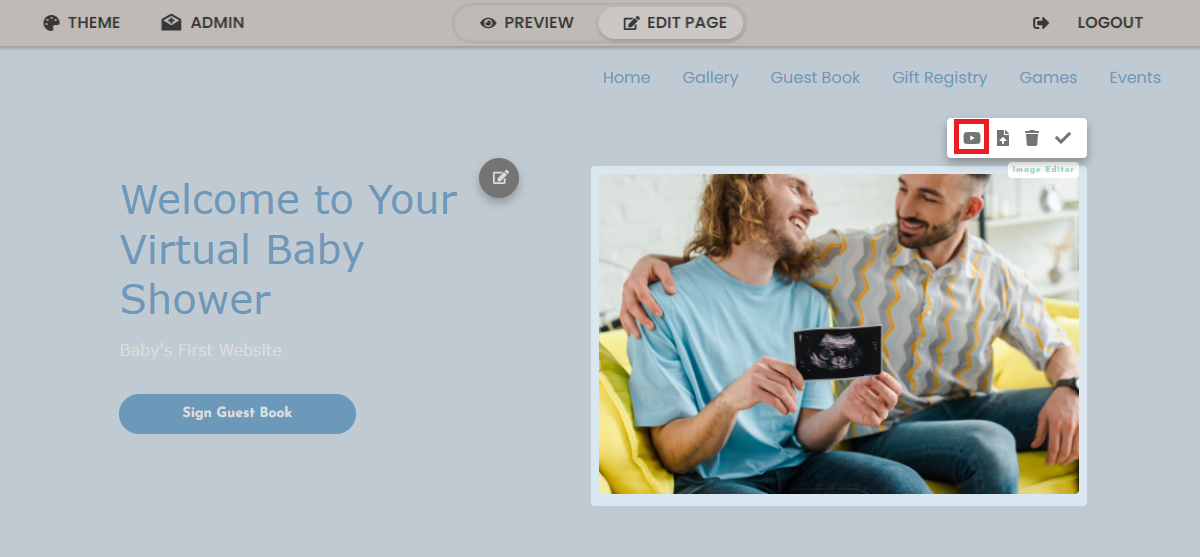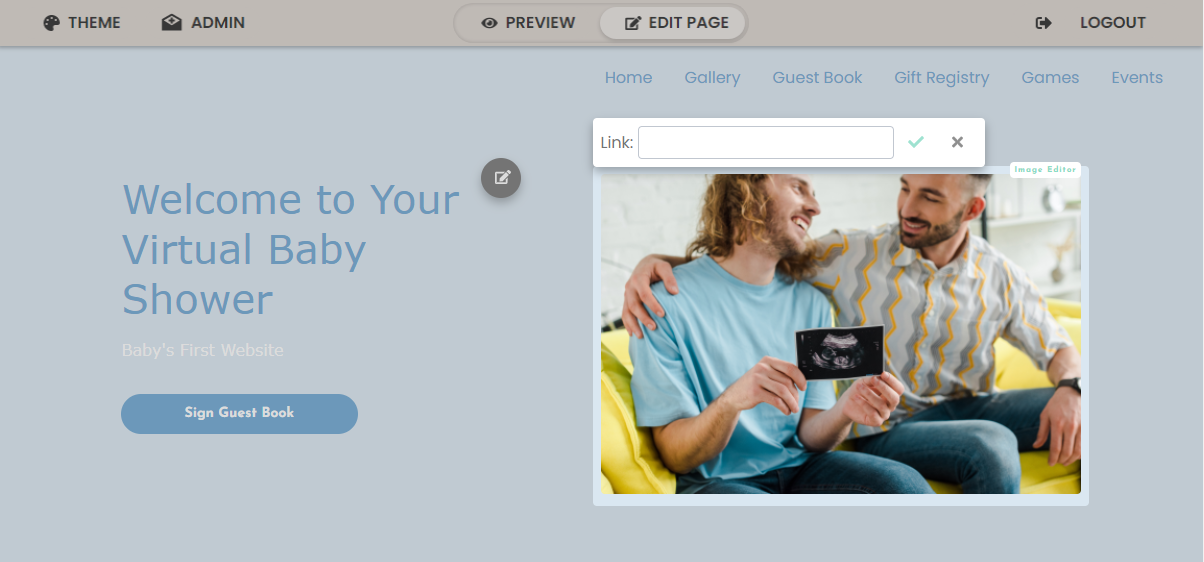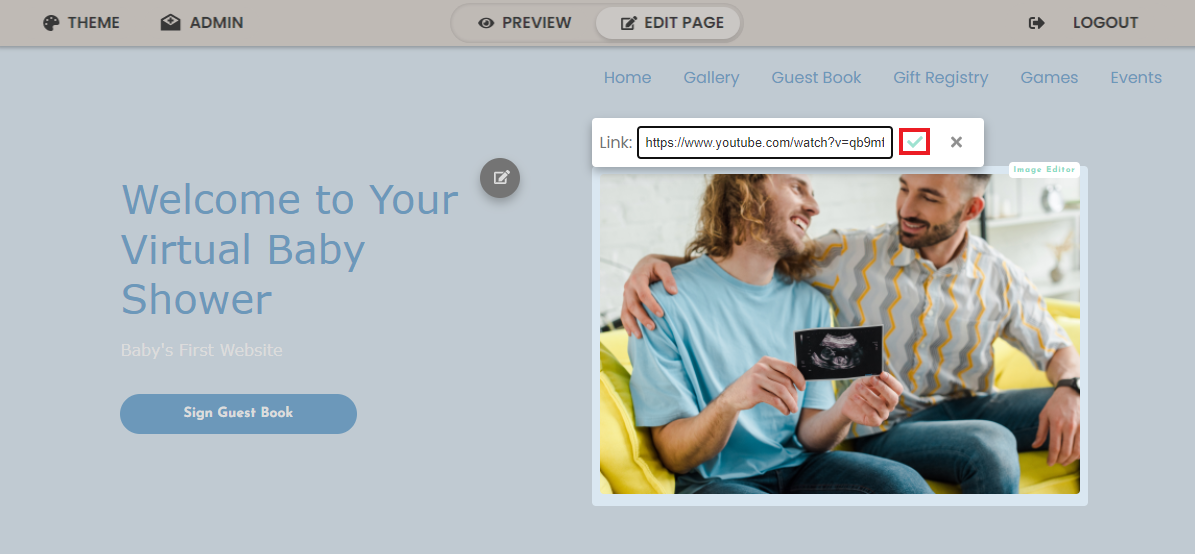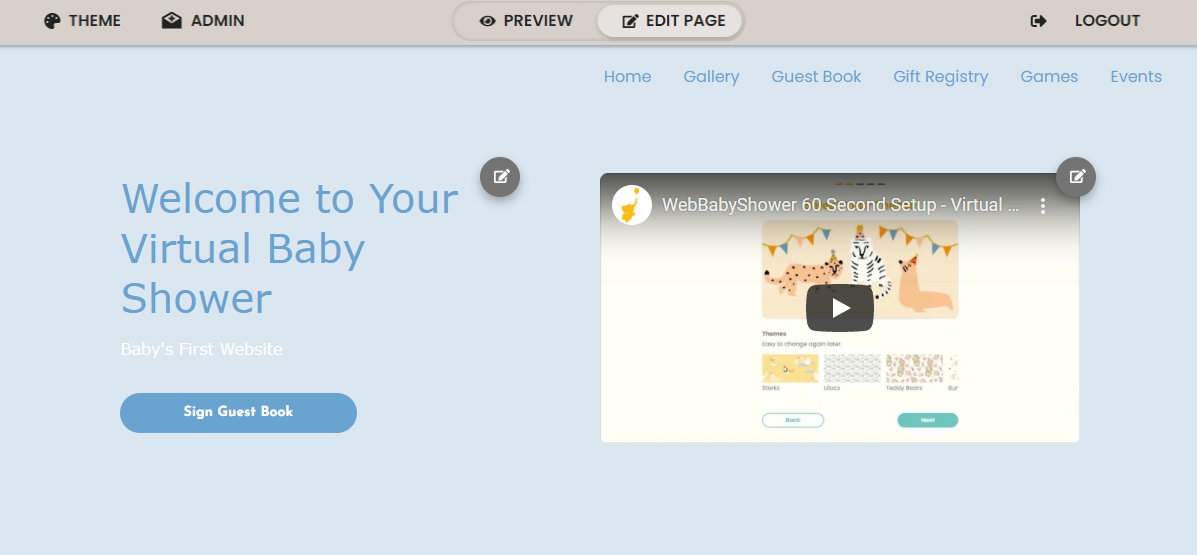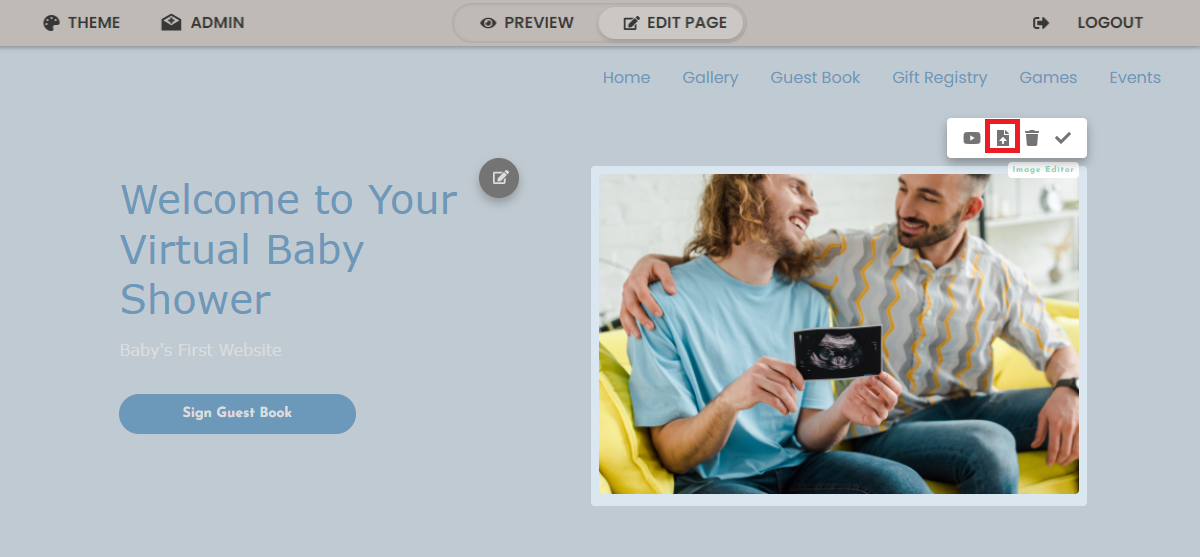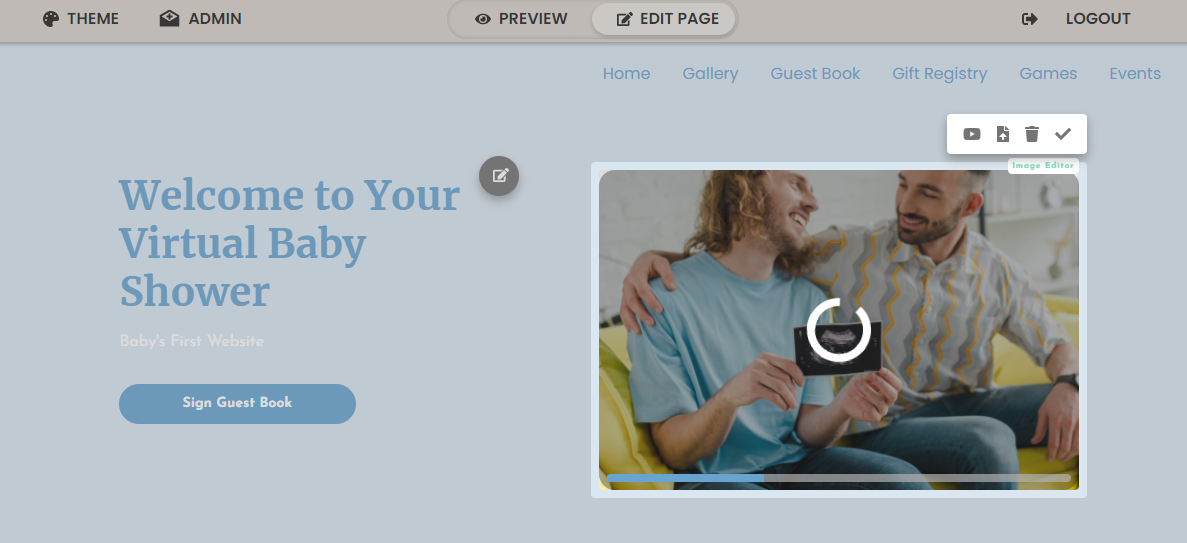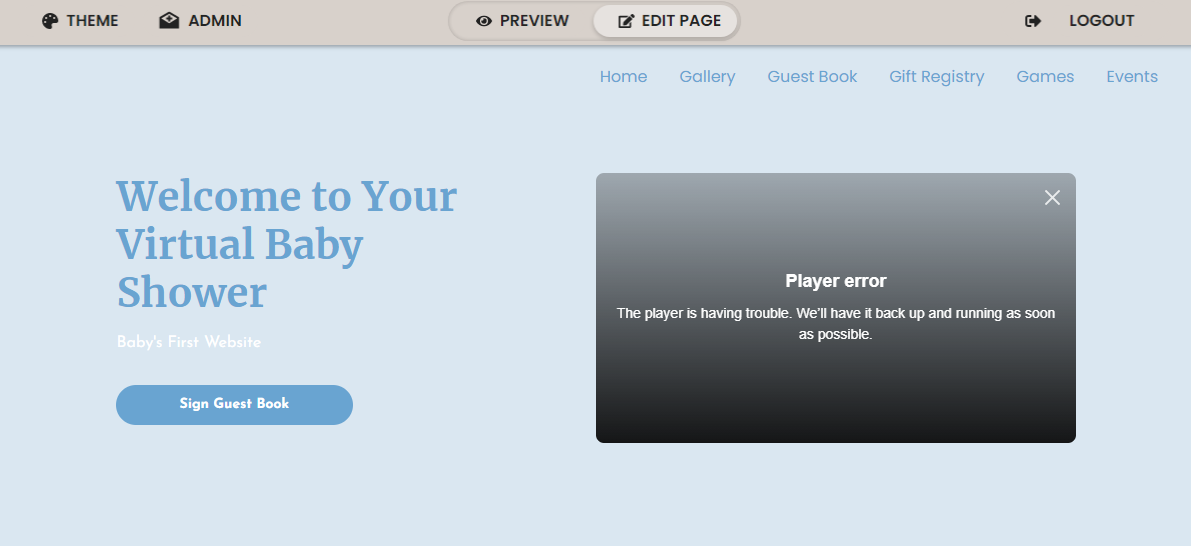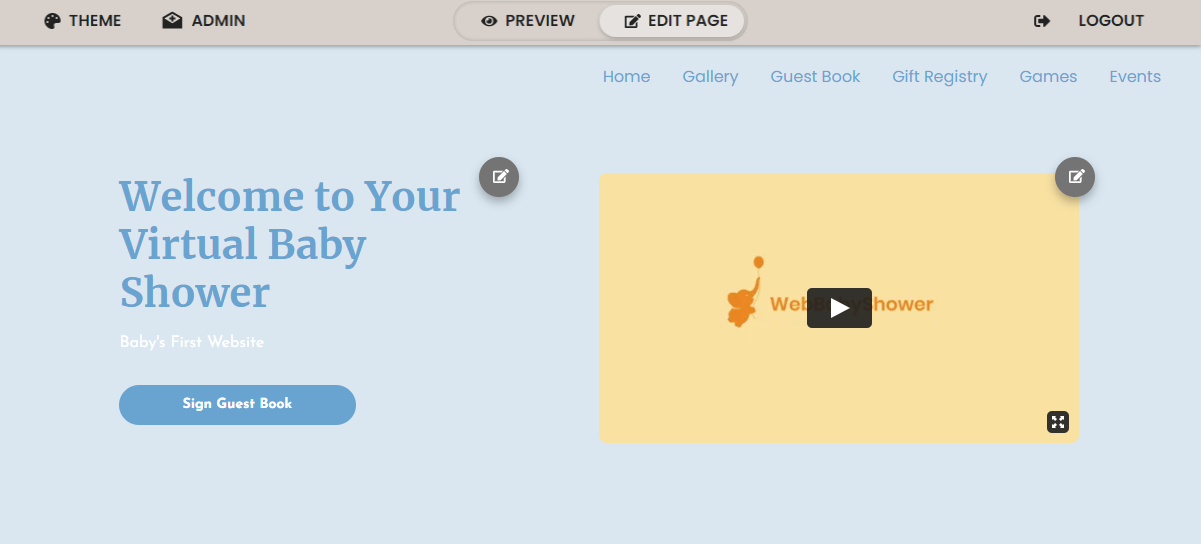Login, if you are not logged in already. You can login here: https://webbabyshower.com/login/
Before we get started, make sure that your Edit Page setting is toggled so you can edit your shower page. You will see the icons beside text and pictures if your Edit Page is toggled on.
1.
From your Homepage, click the edit icon beside the existing pictures.
Note: These pictures are uploaded separately from the gallery
2.
When the icon is clicked, four other icons will show up. The first icon (from left to right) is for a YouTube video link, and the second is where you will upload your own photo/video. Click on these icons depending on what you wish to upload.
We will walk you through uploading a YouTube video and uploading your own video in the following steps.
Uploading a YouTube video:
3.
Click on the YouTube icon, and an option to input a link will show up.
4.
Copy the URL from the YouTube video you wish to have on your page, paste it in the indicated box, then click the checkmark to accept this video
5.
The YouTube video will then be ready to be viewed on your Homepage!
Uploading a video file:
3.
Click on the file upload icon, then locate the video you wish to upload in your folder and upload that video.
4.
Your screen will look similar to the following image while your video is being uploaded.
5.
Once your video is uploaded, you may see a warning that says: "Player error. The player is having trouble. We'll have it back up and running as soon as possible"
Do not worry if you see this error, this is just an indication that your video is still loading on the page.
6.
After your video is finished loading, it will be on your homepage!
If you have any further questions or need further assistance, feel free to reach out to our support team.