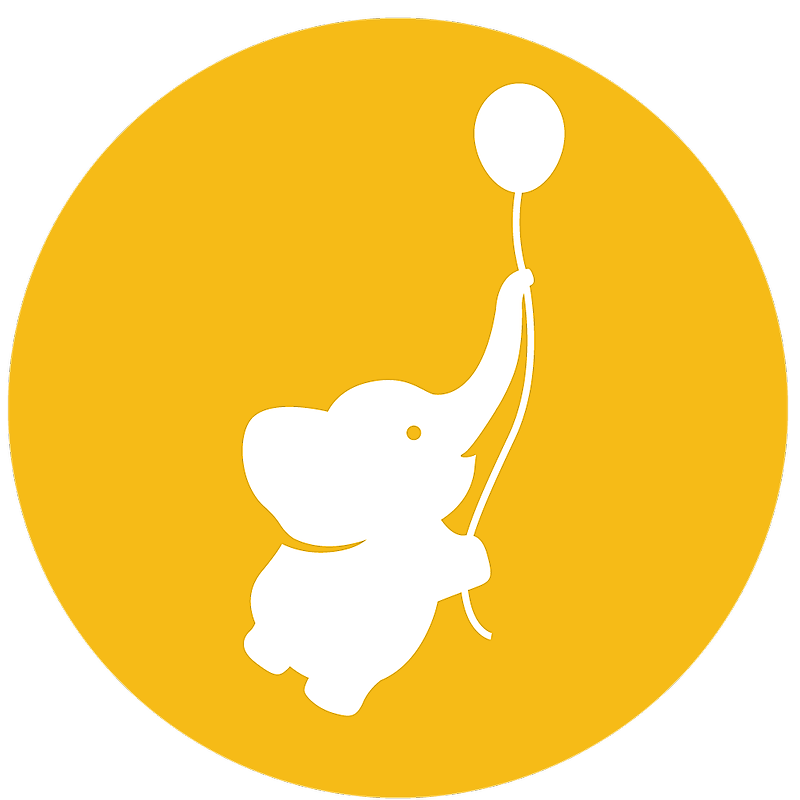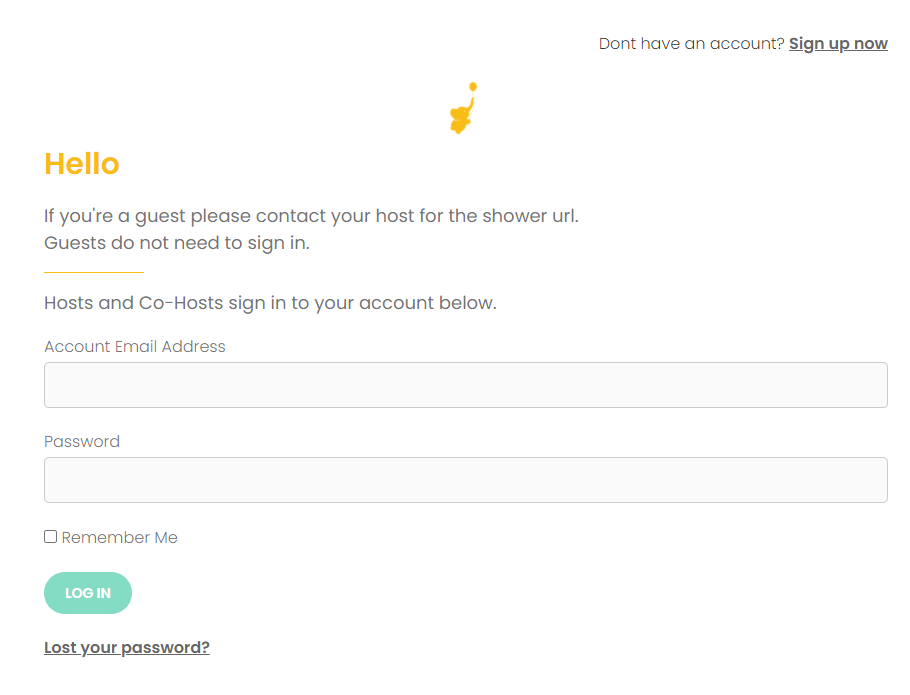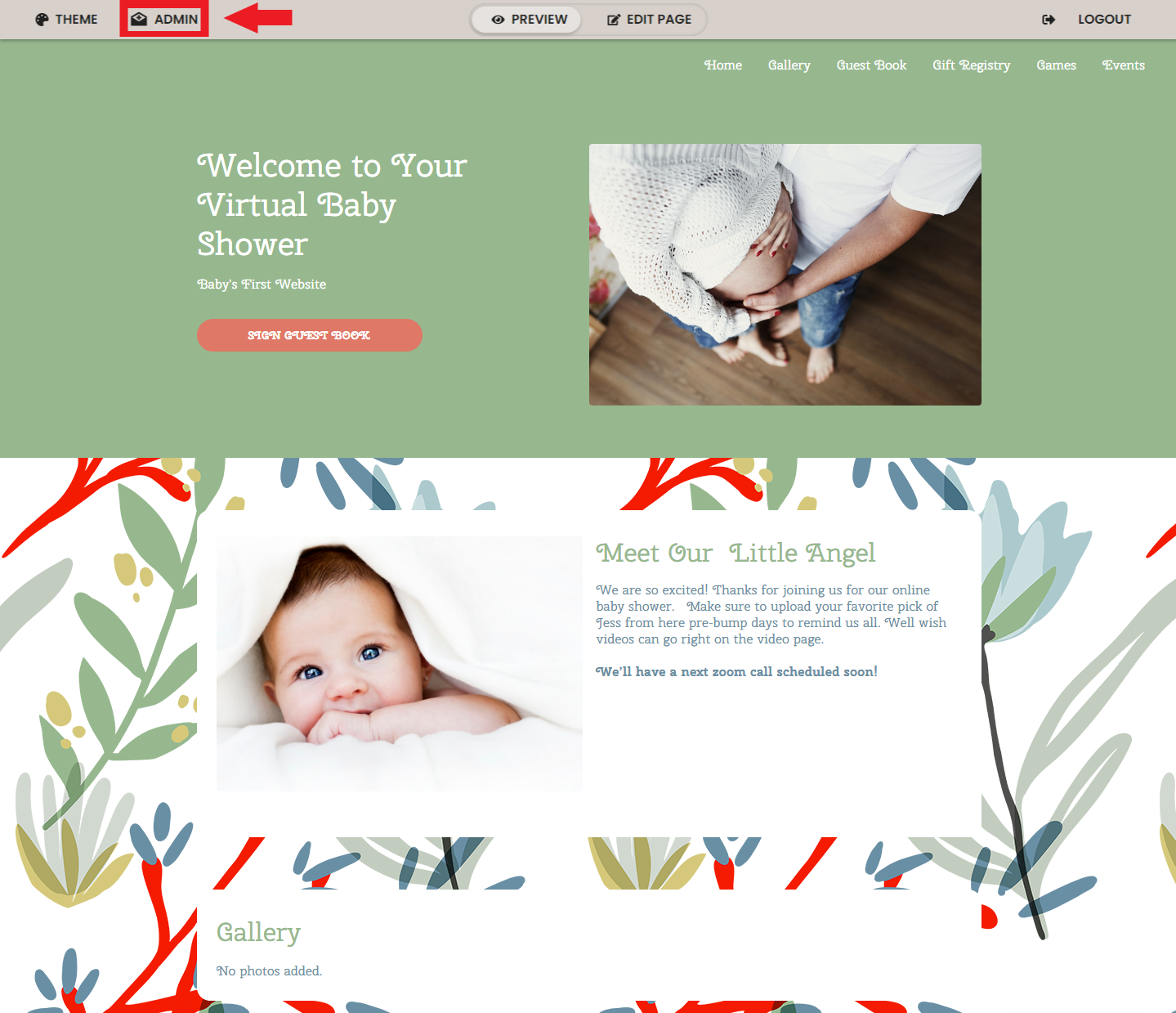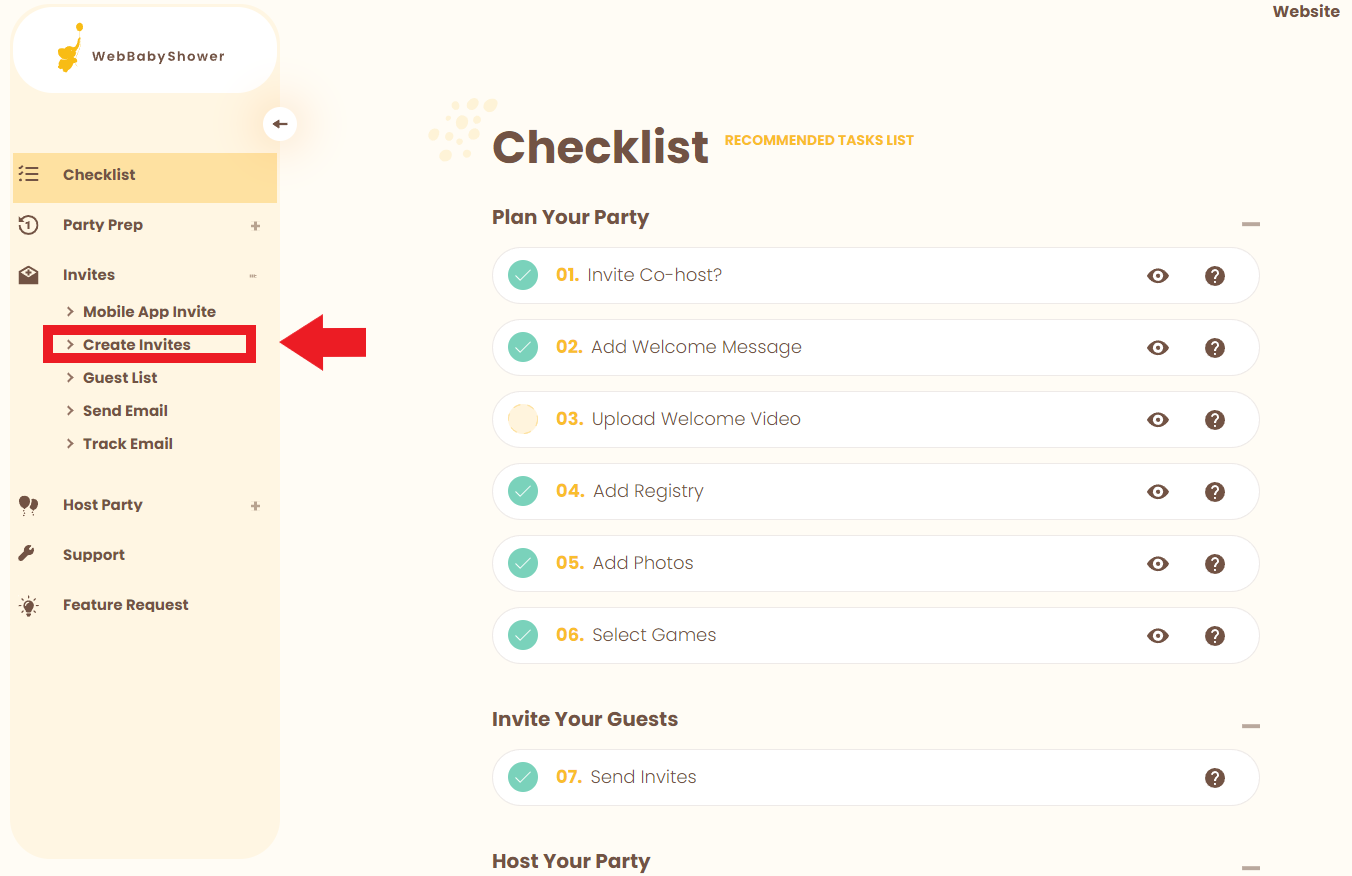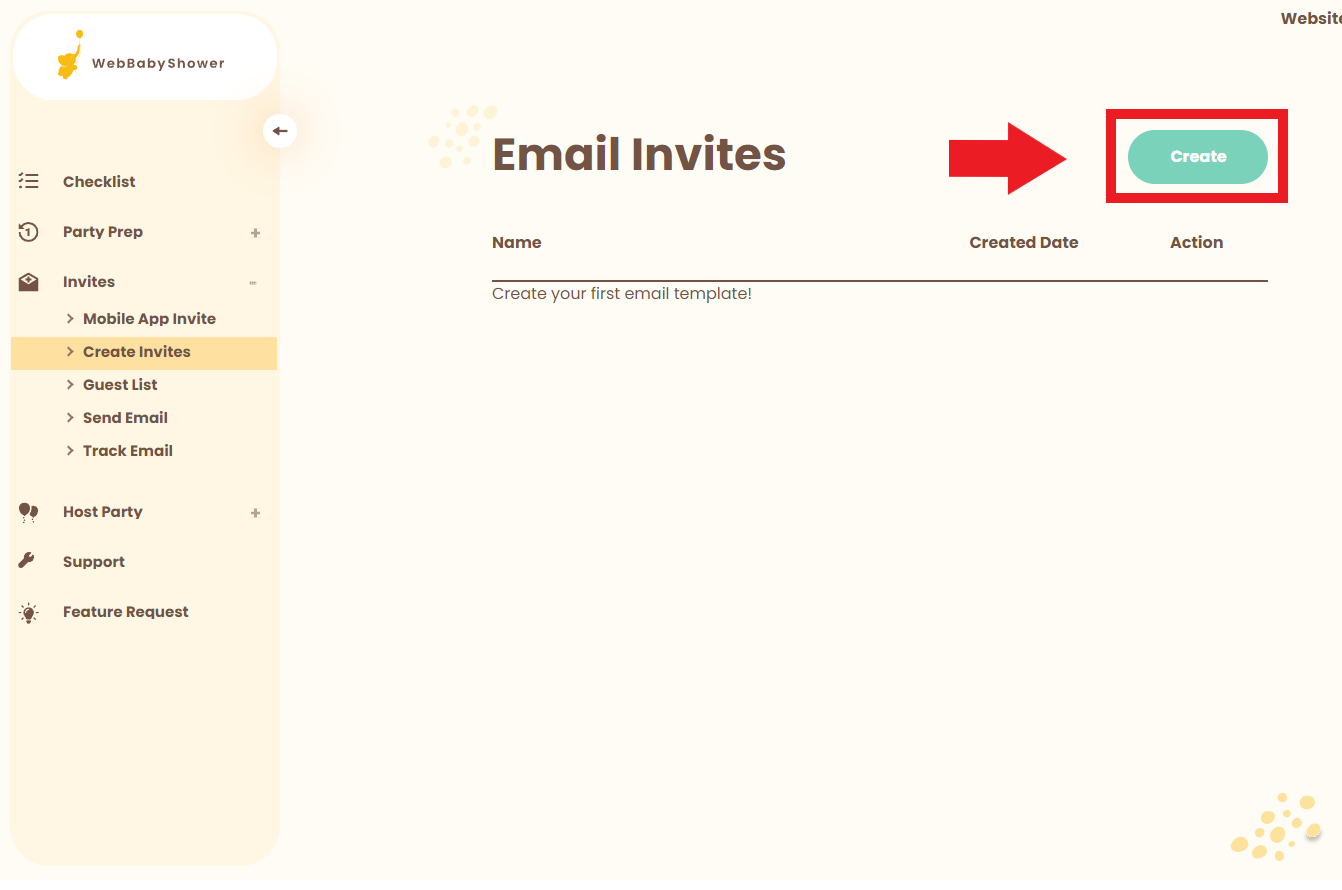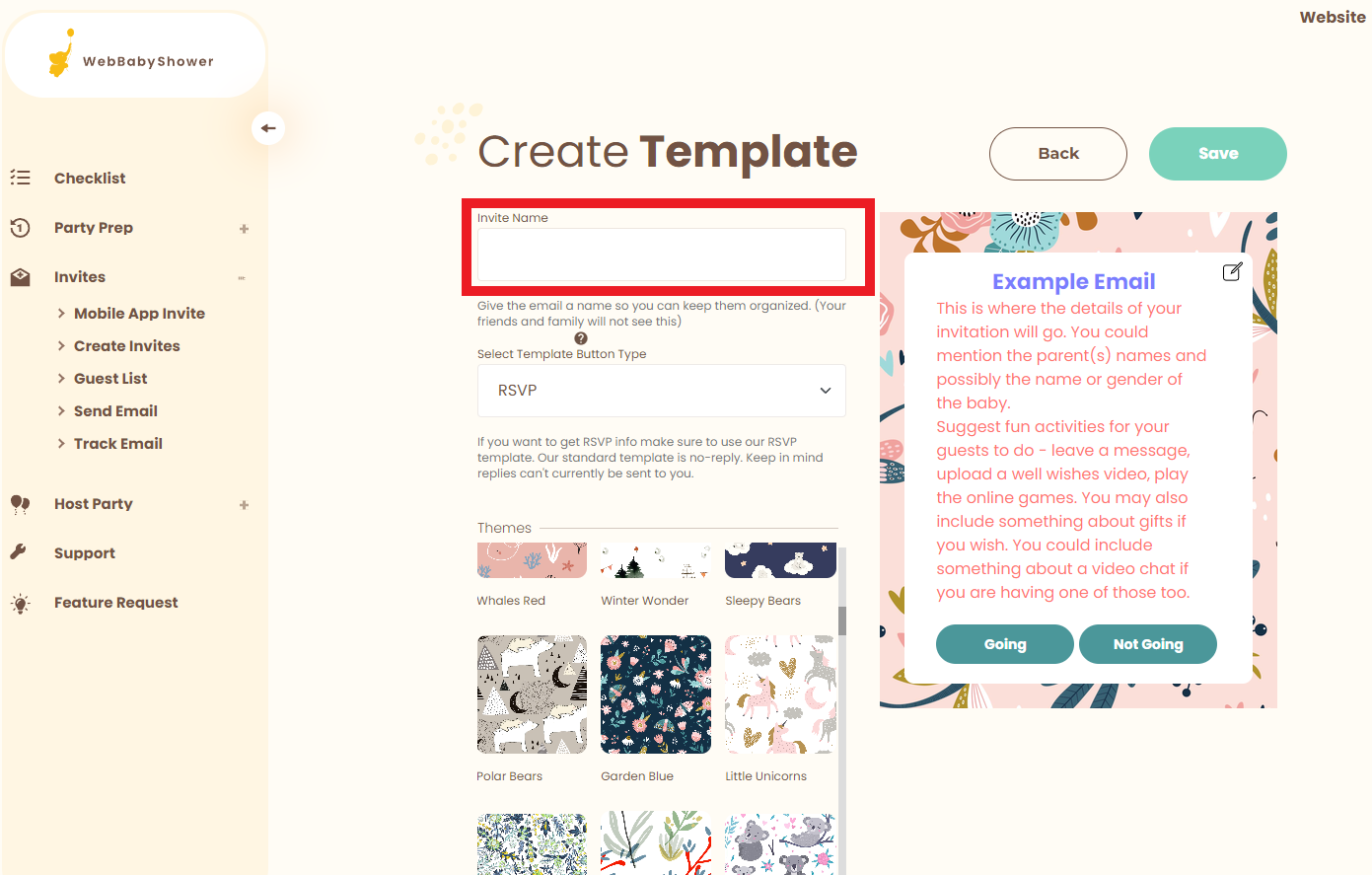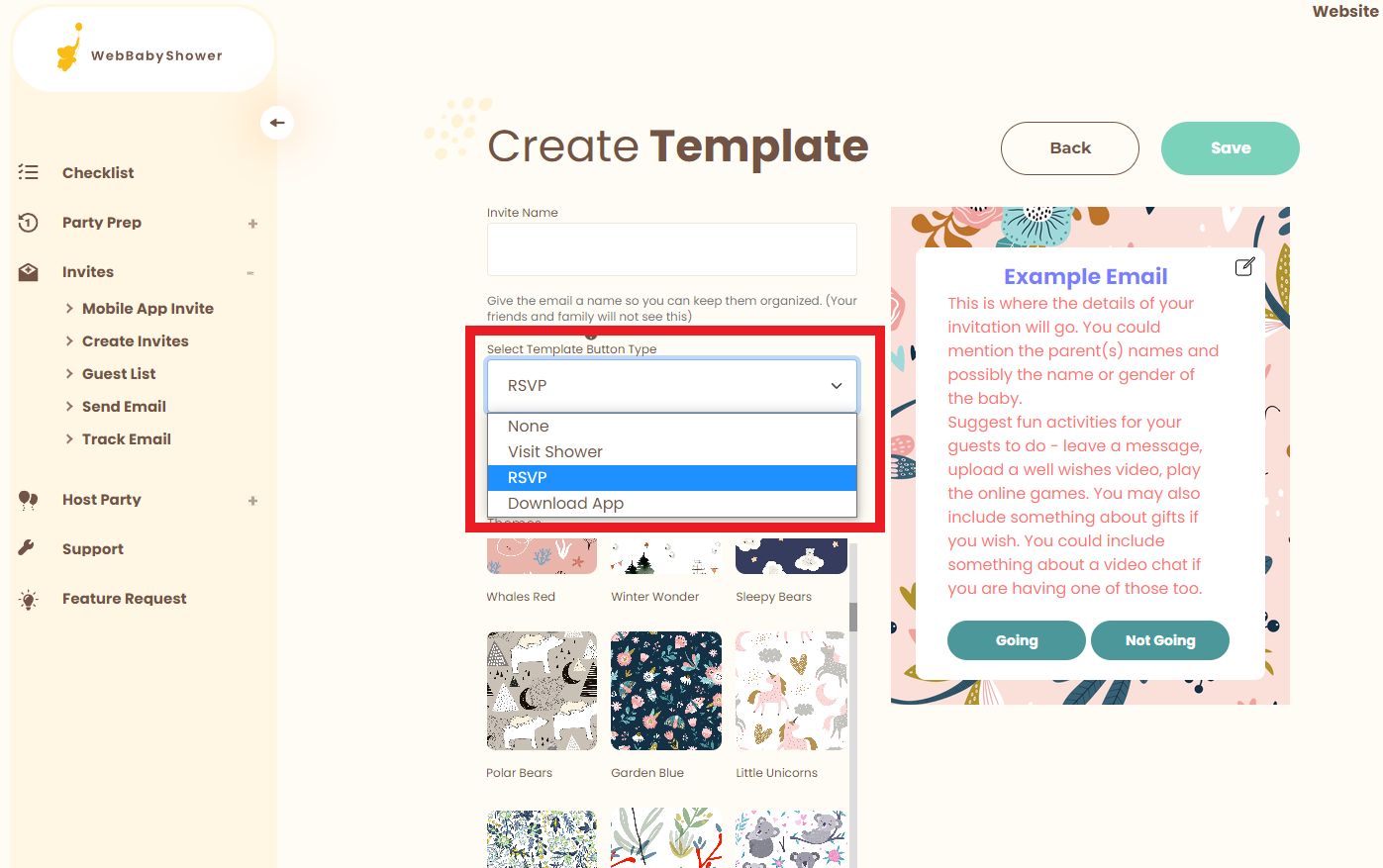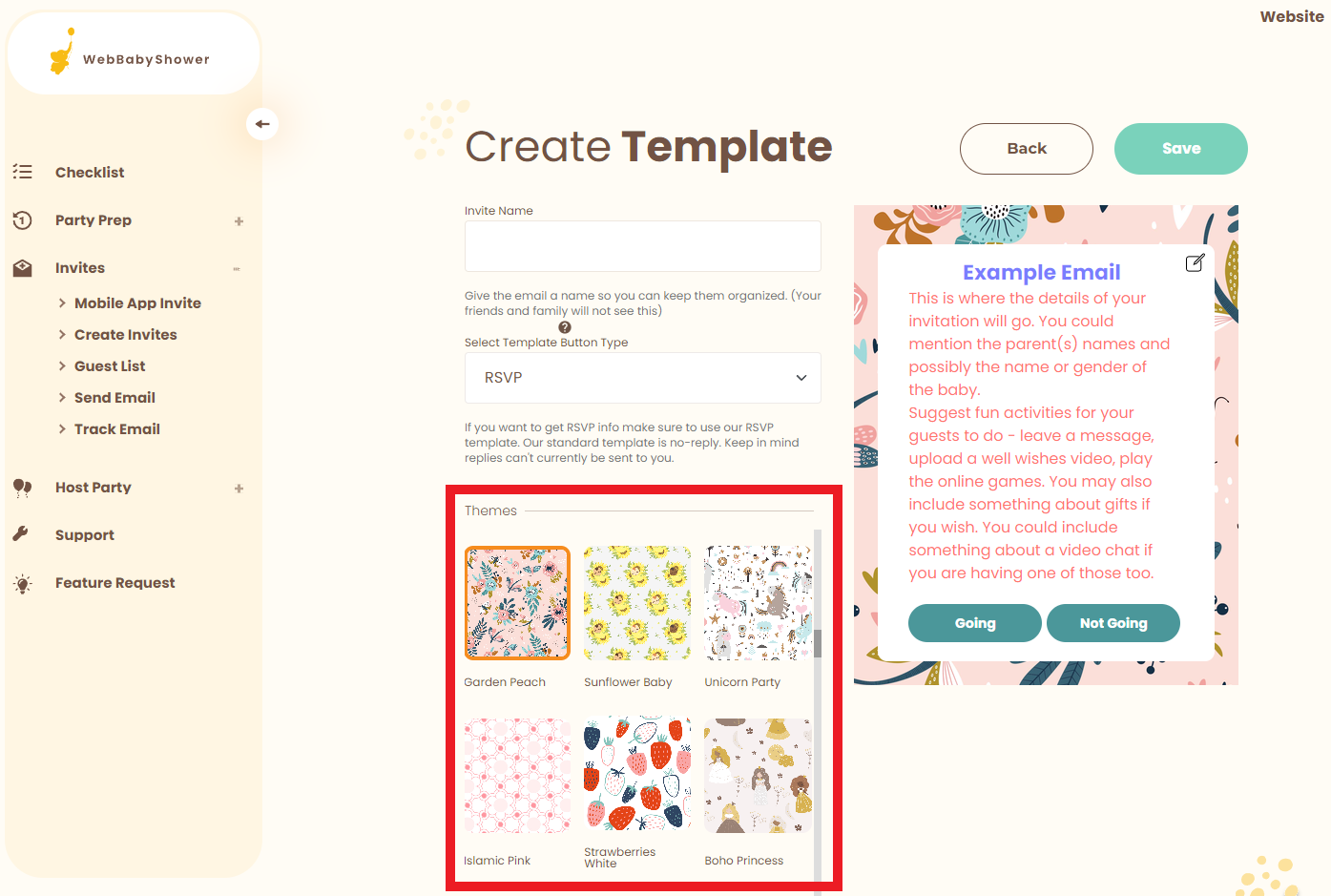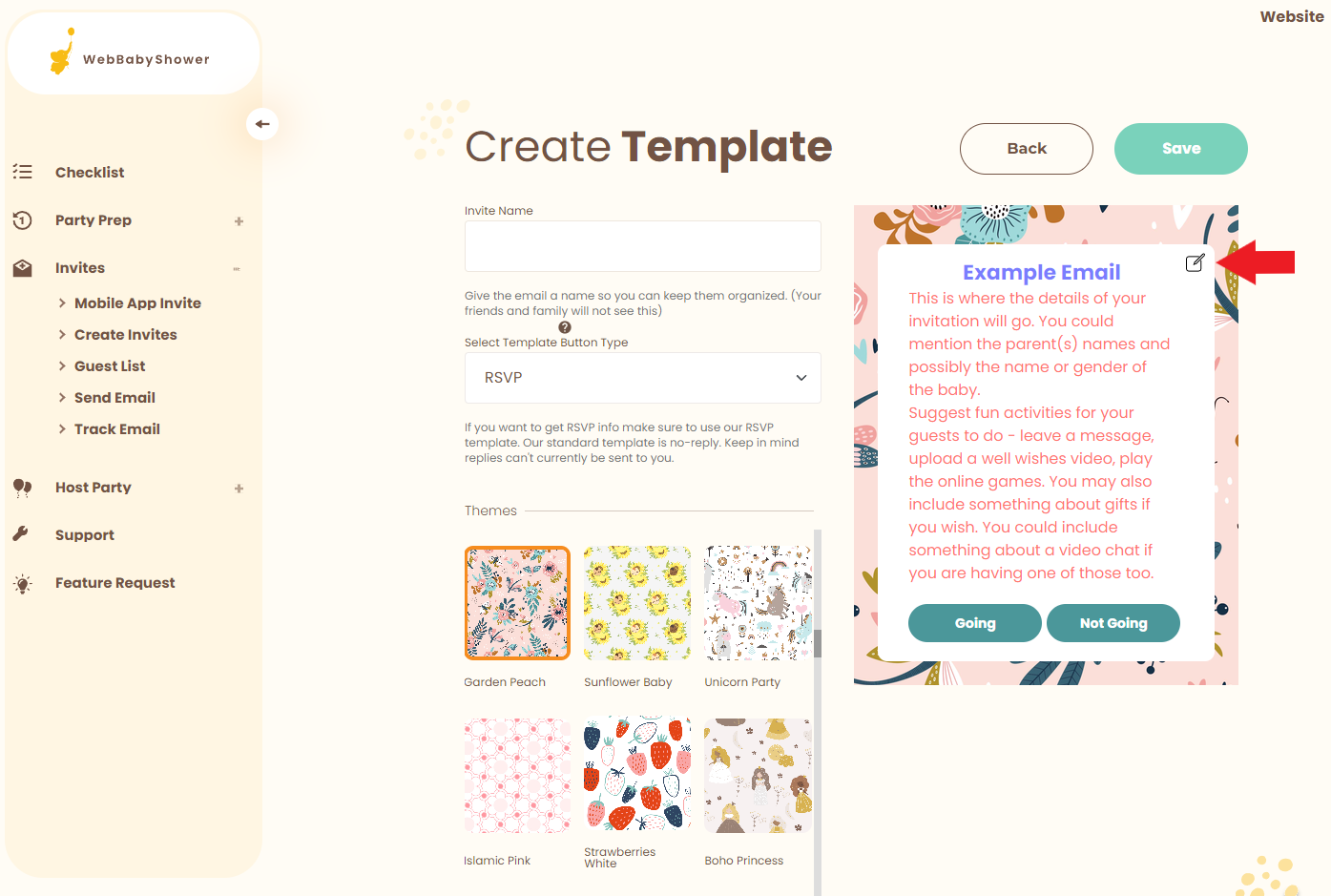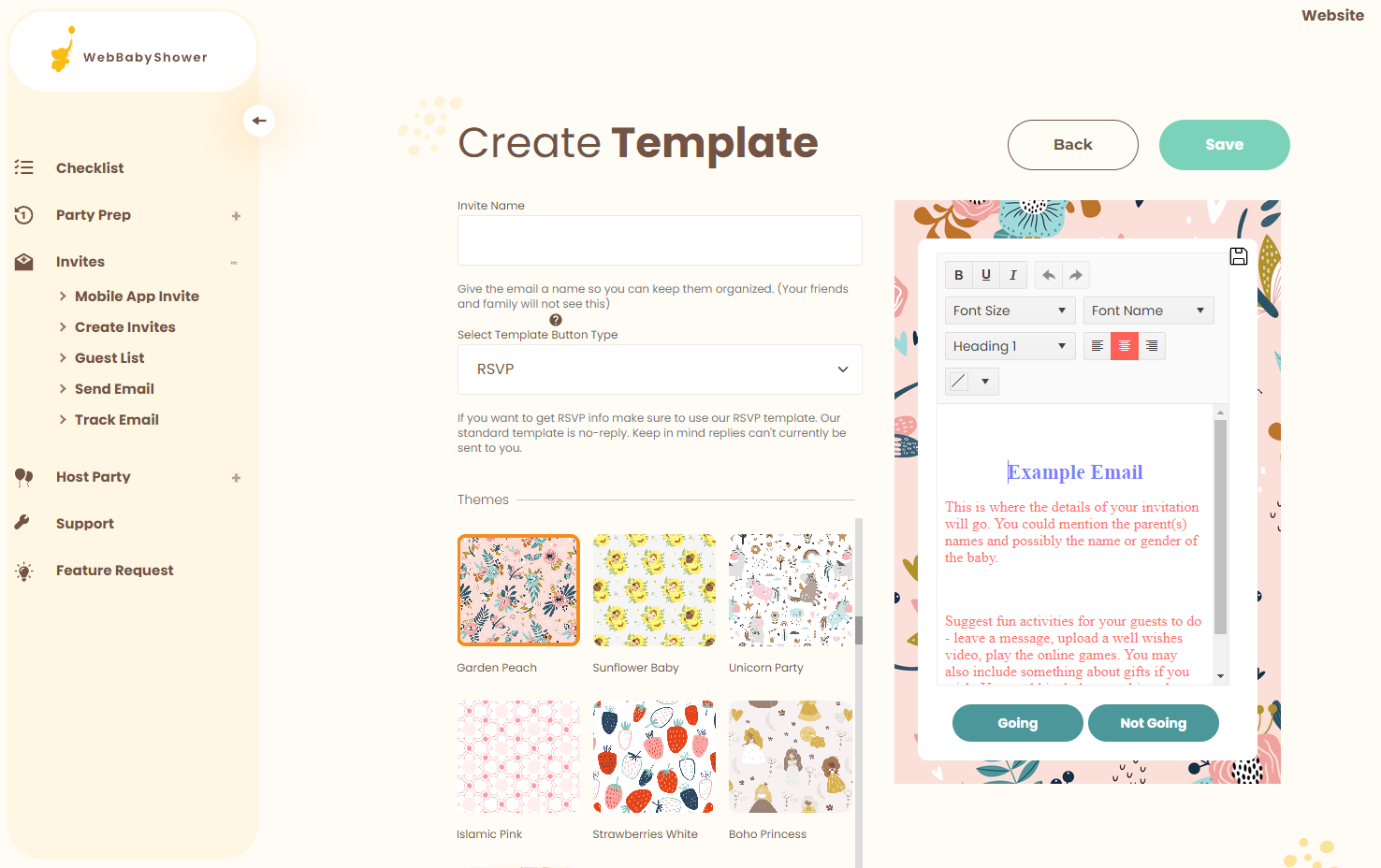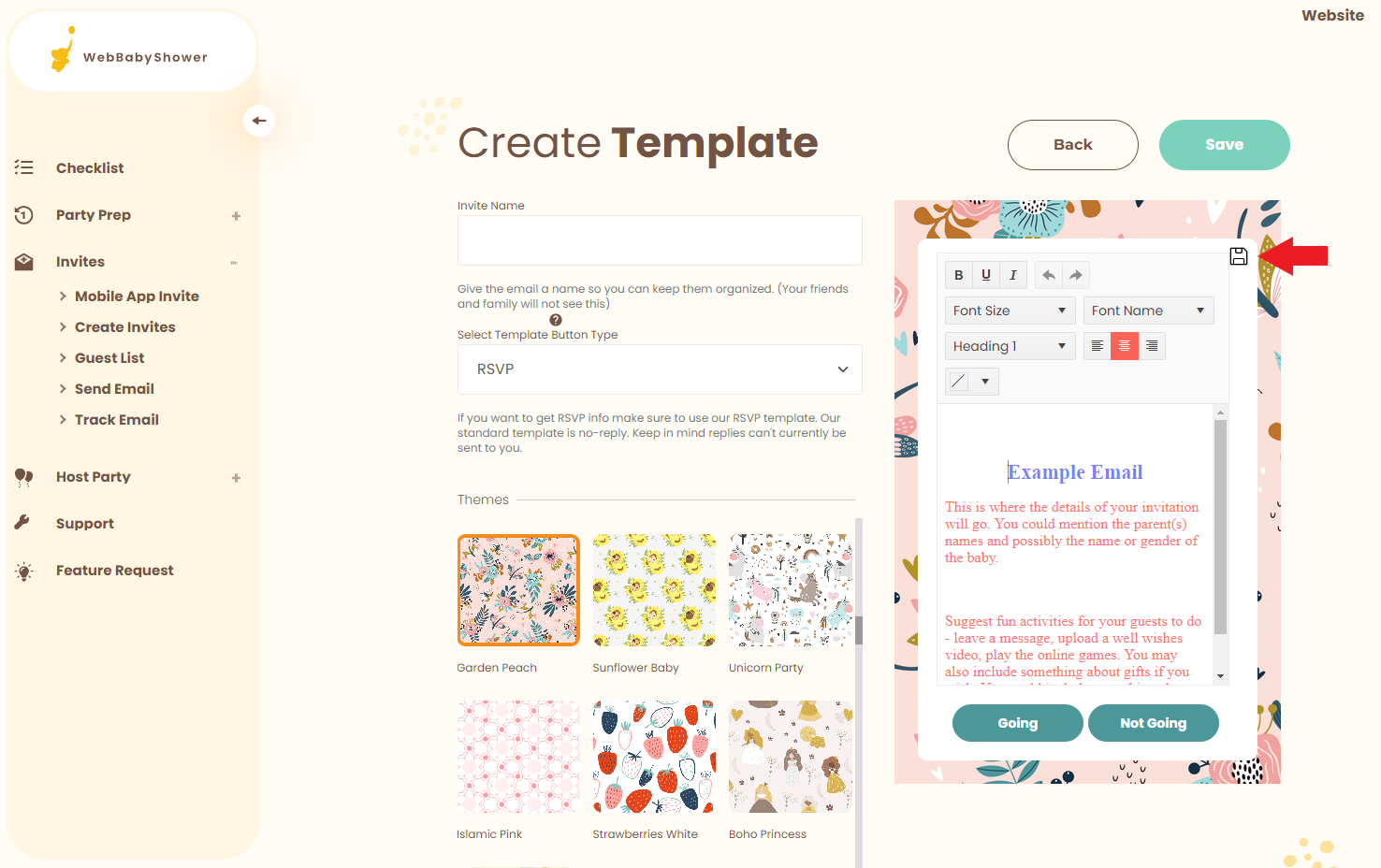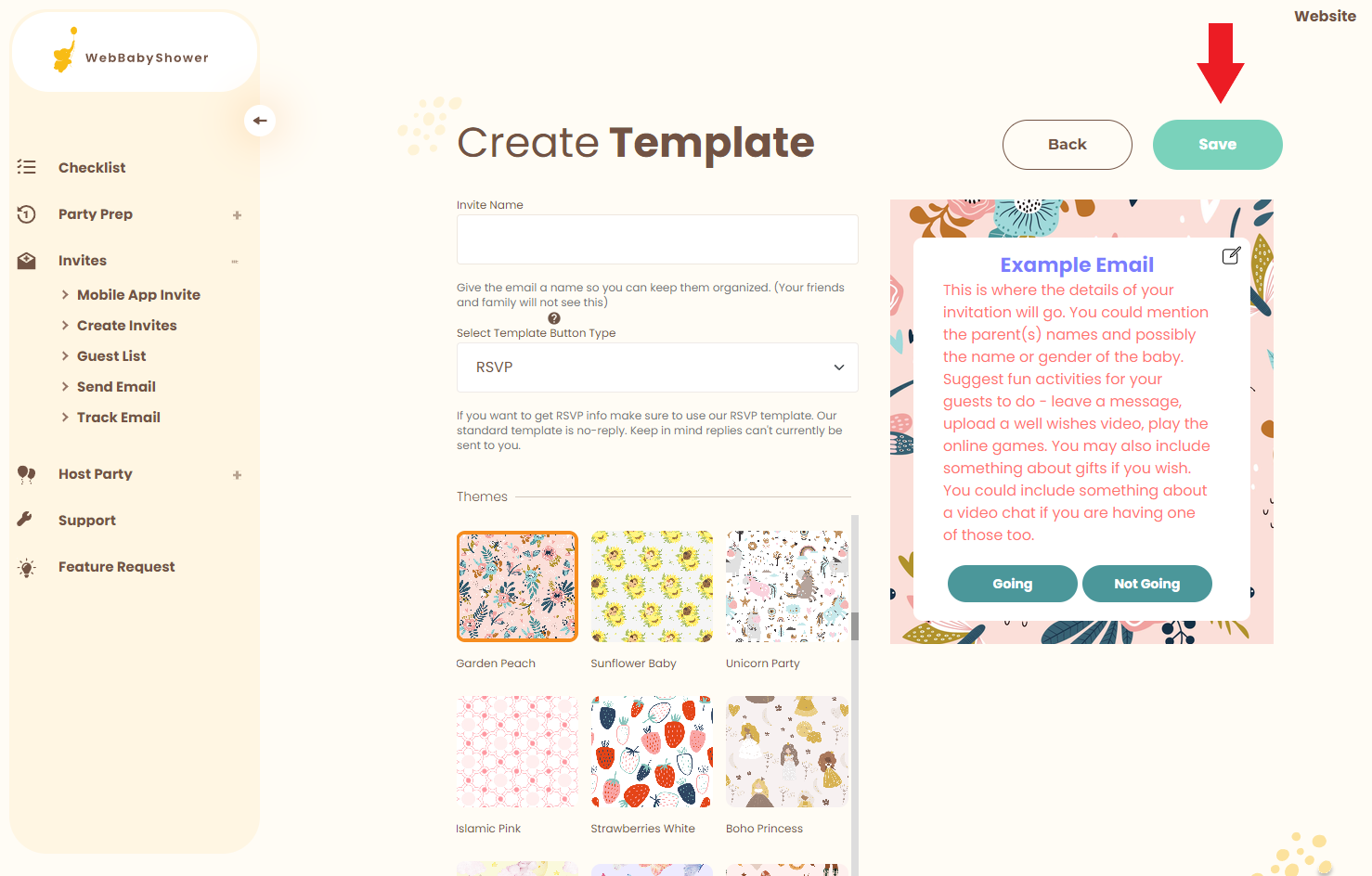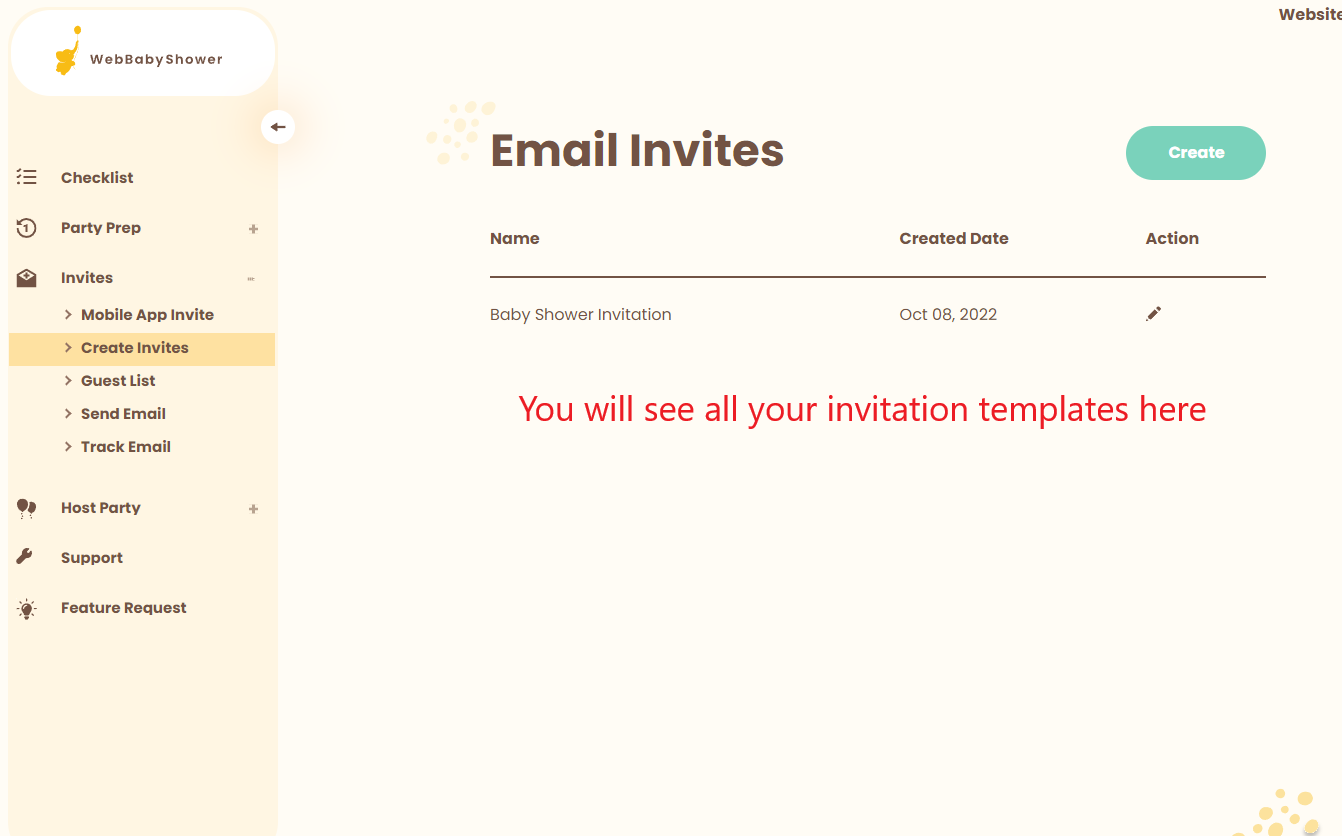No Emails? You can also include guests without having their email! Just invite them into the mobile app, and watch your email list be created for you -> Learn How.
Login, If you are not logged in yet. https://webbabyshower.com/login/
1. Go to Admin Settings.
2. Go to Create Invites by clicking the plus (+) sign next to Invites.
Admin Settings > Invites (+) > Create Invites
3. Click the Create button to create a new invite template.
4. Name your new invite template.
5. Choose your Action Button.
- None will not have a button for your guests to interact with.
- Visit Shower will allow your guests to click a button to visit your shower page directly
- RSVP will allow your guests to choose if they're either going or not going. These buttons will also bring them to your shower page.
- Download App will allow your guests to open the mobile app invite page and copy the shower code they'll need to enter when they sign up for the app.
6. Select your Theme.
7. Edit your Invitation Content.
To edit, first, click the Edit icon at the upper right-hand corner of the invitation template.
Now, you can start editing the content of the invitation.
8. Click the Save icon button to save the content of your invitation.
9. Don't forget to click the green SAVE button once you're done!
10. Once you save your invite, if you want to edit your already created invite, you can click on the invite's title to access that invite again.
If you have any further questions or need further assistance, feel free to reach out to our support team.