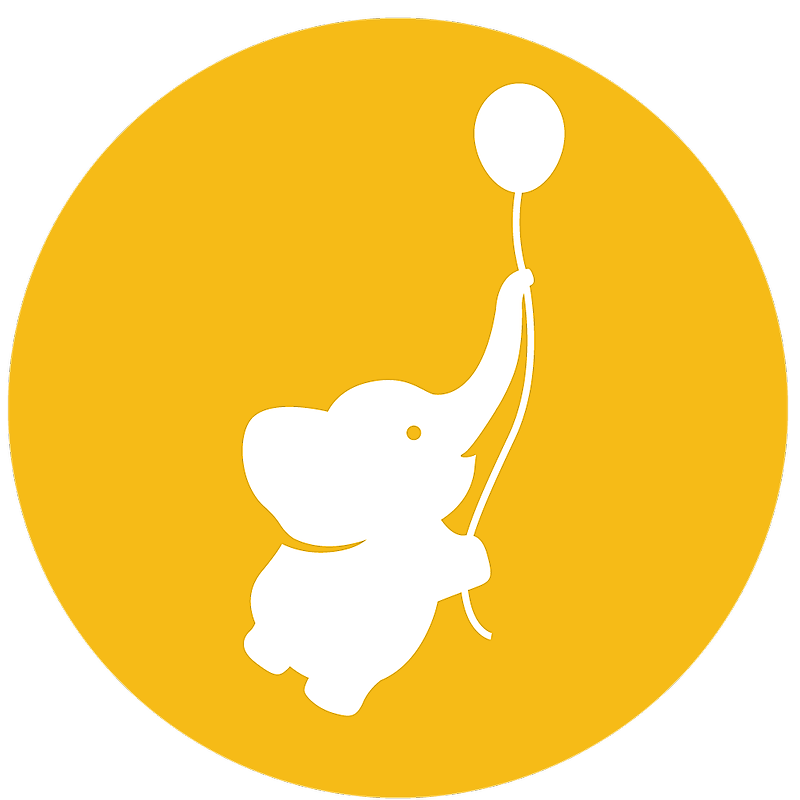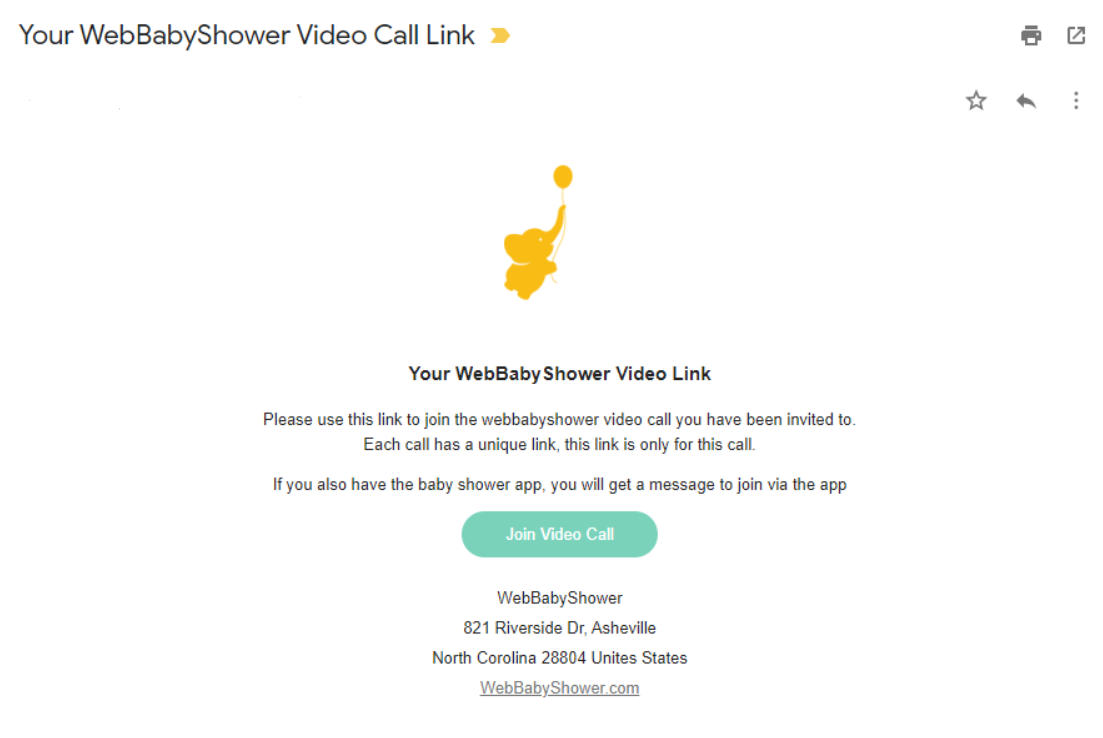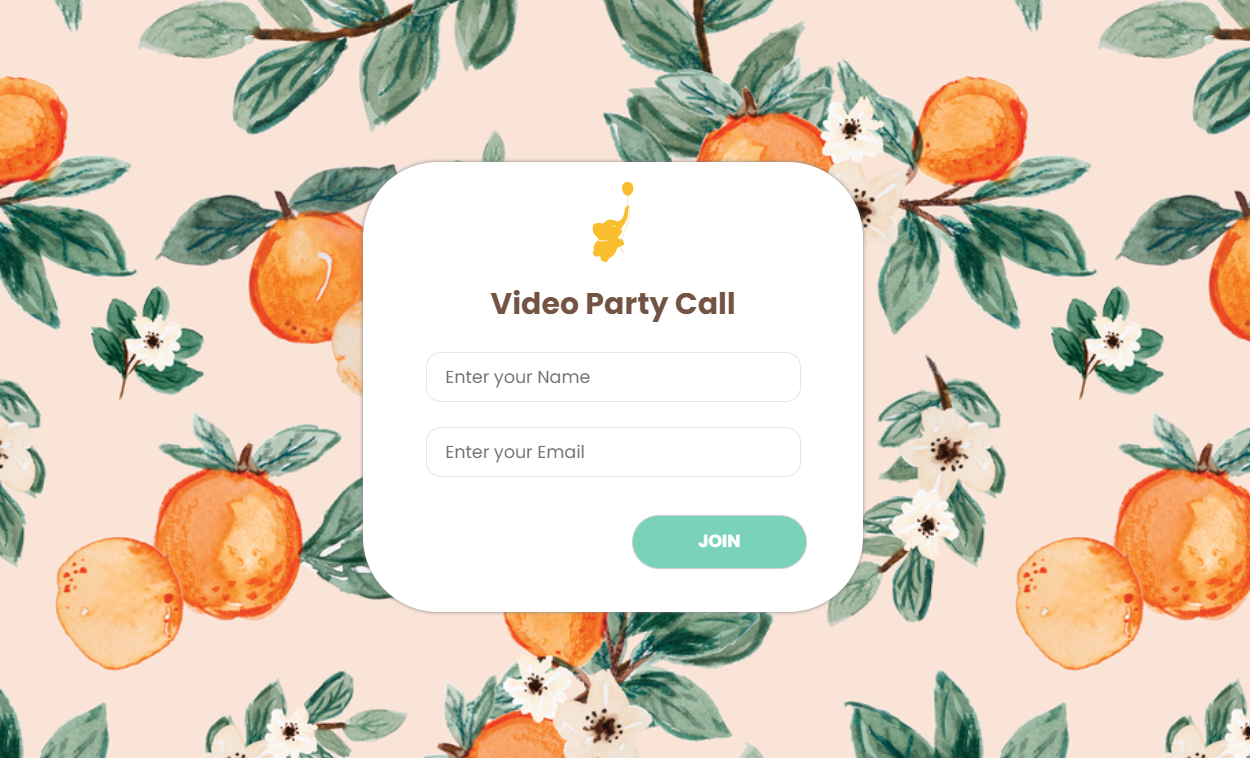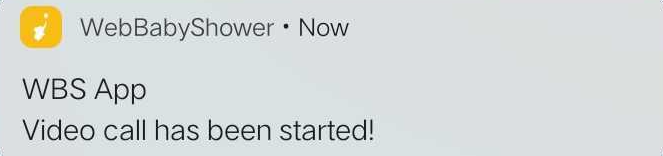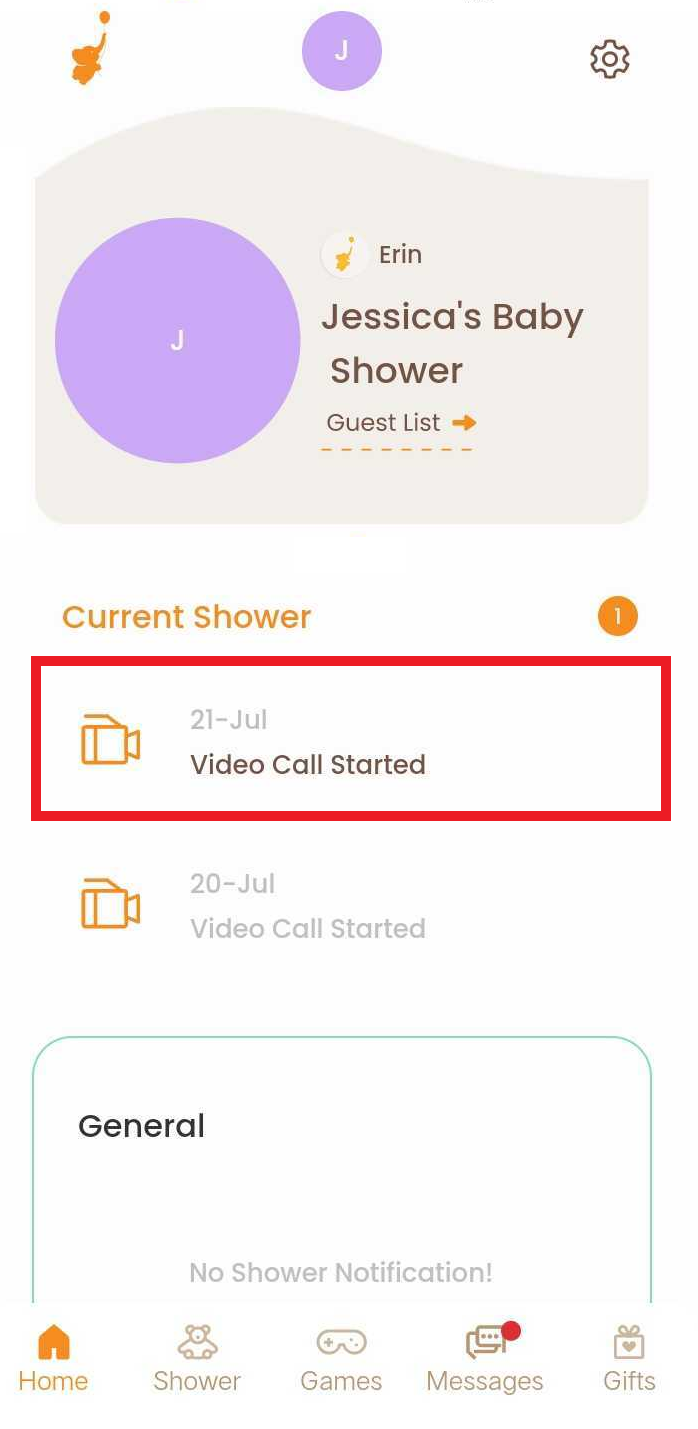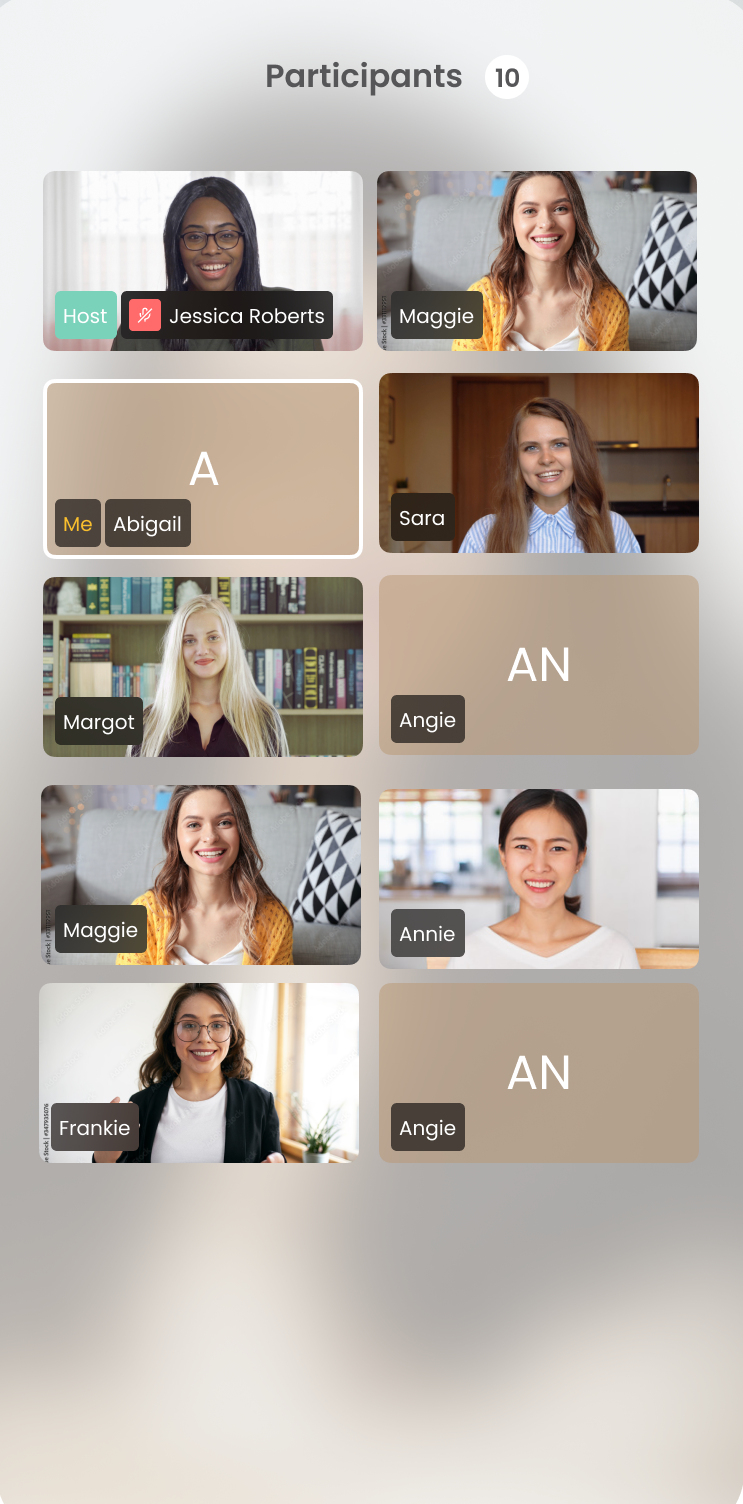Join the video call via an invite link
1. On the day of the shower, check your email for an invite link to join the video call.
If you did not receive the link, contact your host so they can send you the link directly.
2. Click Join Video Call and it will open the video call page in a new tab. Enter your name and email and you're ready to join the video call.
Join the video call via the mobile app
1. First, log in to the app.
Make sure that you are logged in to the mobile app. If you haven't created an account in the app yet, please check this guide.
2. You'll get an app notification when the video call has started
Once the host of the shower has started the video call, invited guests who signed up in the mobile app will receive an app notification.
The push notification looks like this:
Clicking on the push notification will redirect you to the app and let you join the video call directly.
You can also join by clicking on the notification from within the app itself.
3. Click on the notification to join the video call
First, go to the Home tab in the app to see the list of notifications.
Click on the notification that says Video Call Started with the date of your scheduled video call to join the video call.
The video call screen will open and you can now enjoy your video party!
If you have any further questions or need further assistance, feel free to reach out to our support team.