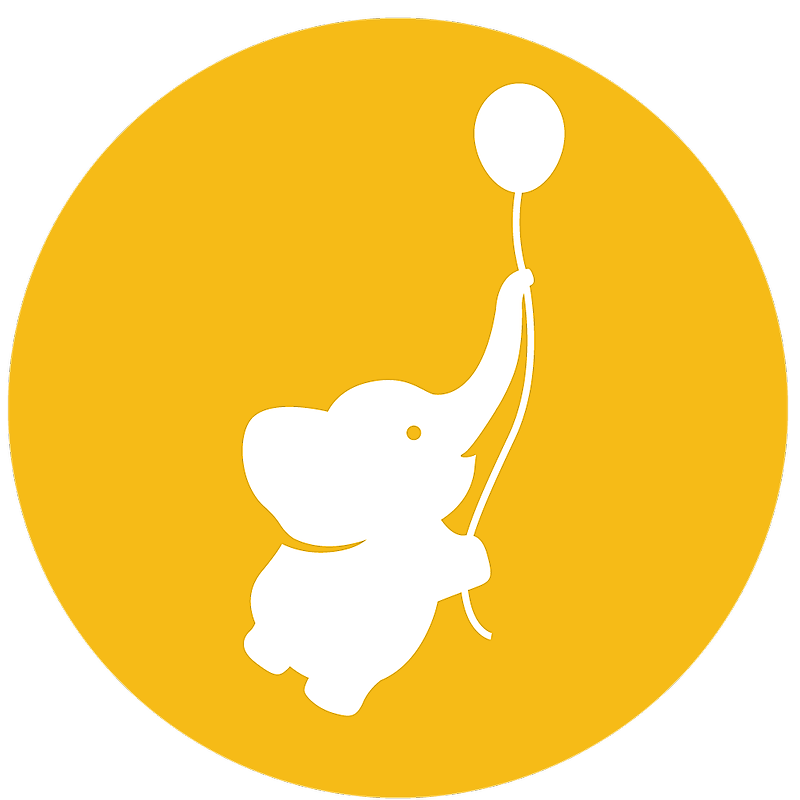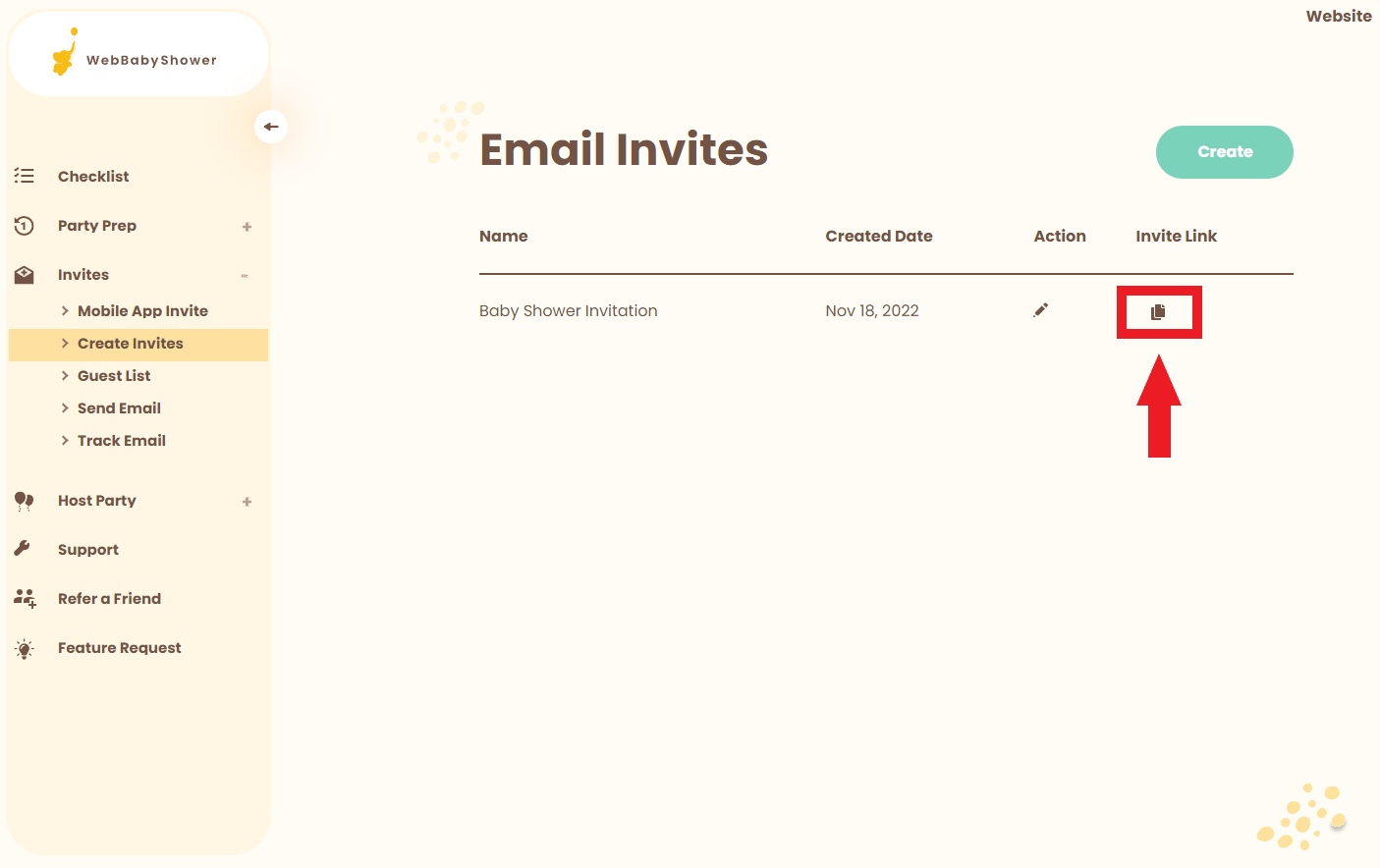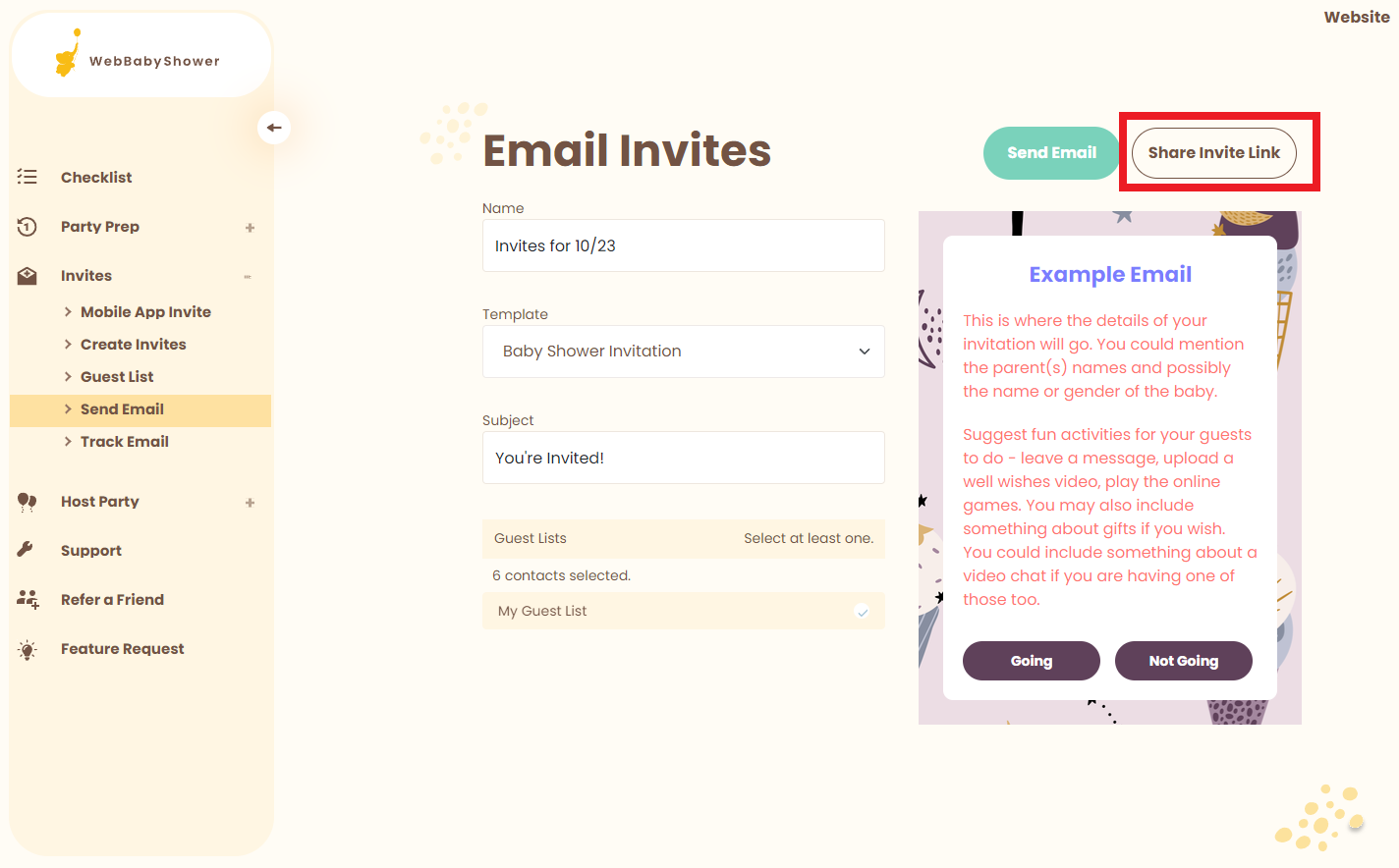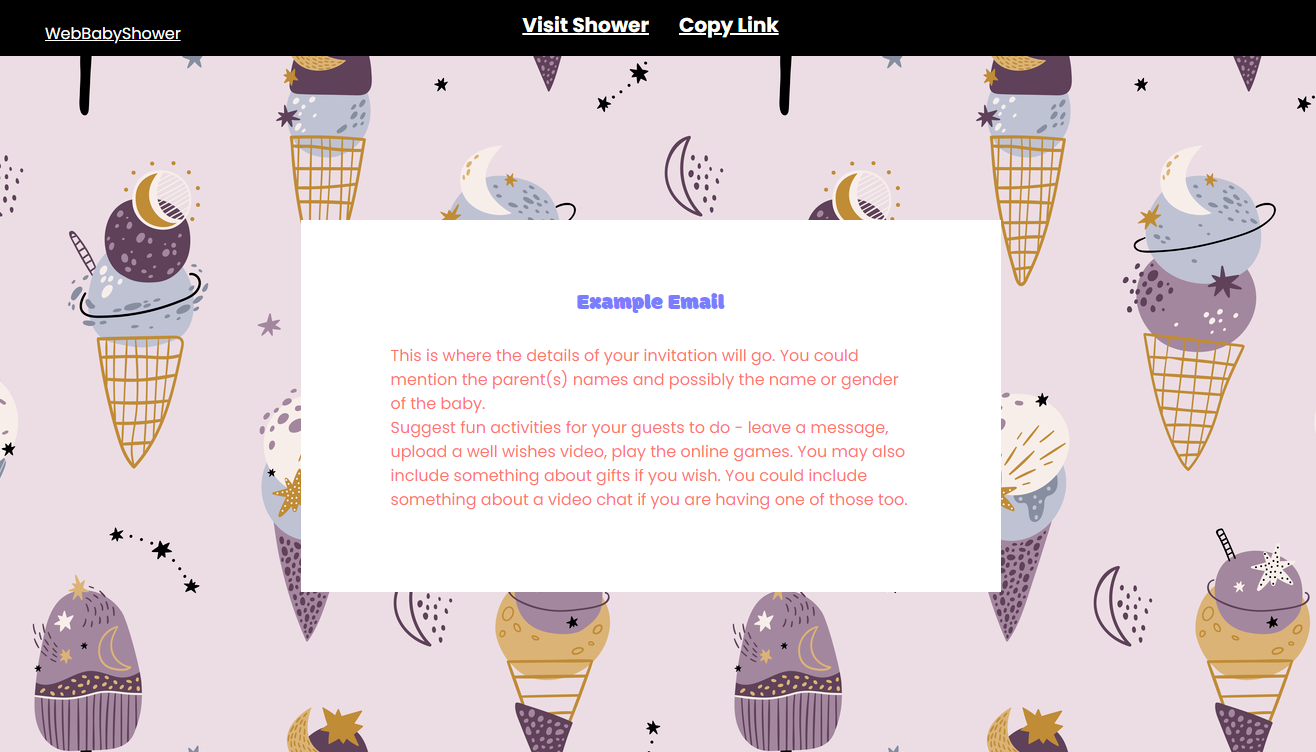Watch the video for a quick demo or scroll down below for the step-by-step guide.
Every time you create an invite, it will have a link automatically generated for you so you can share it easily on mobile, social or text messages.
There are two pages from your admin dashboard where you can get your invite links.
1. You can copy the invite link from Invites > Create Invites. After you save your invite, it will show in your email invites list. Click on the clipboard icon under the Invite Link column to copy your invite link.
2. You can also get the link from Invites > Send Email.
First, select your invite from the Template dropdown. This will display a preview of your invite. Click on the Share Invite Link button in the upper right-hand corner of the page to open your invite link in a new tab.
3. This is the view your guests will see when they open your invite link. At the top of the page, click the Copy Link button to copy your invite link.
You're now ready to share your invite link in your socials, through text messages, or any way you like.
Note: Invite links let guests view invitations via a web browser. RSVP via invite links is not yet available.
If you have any further questions or need further assistance, feel free to reach out to our support team.