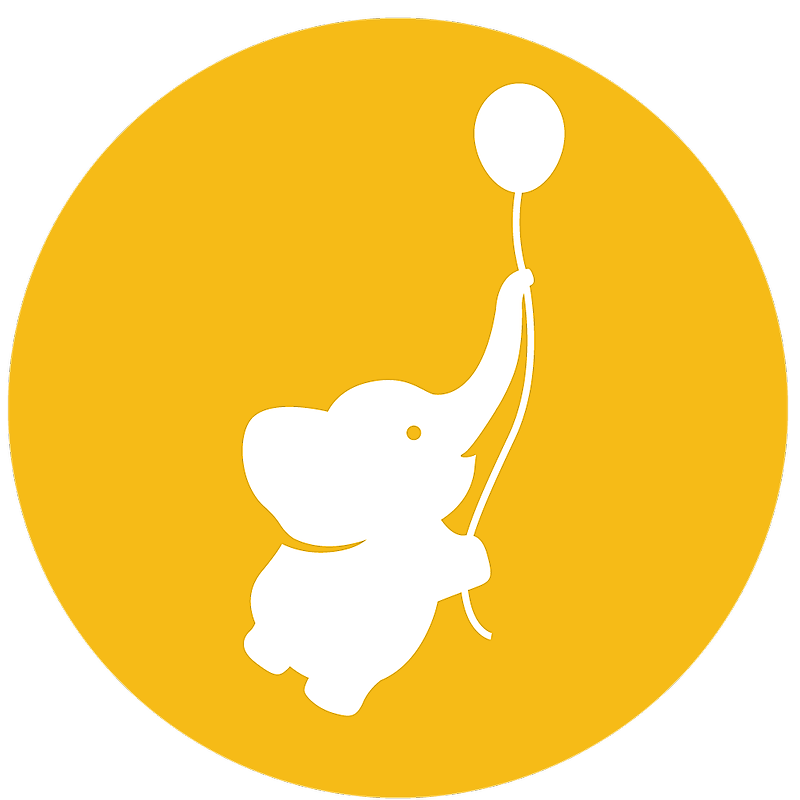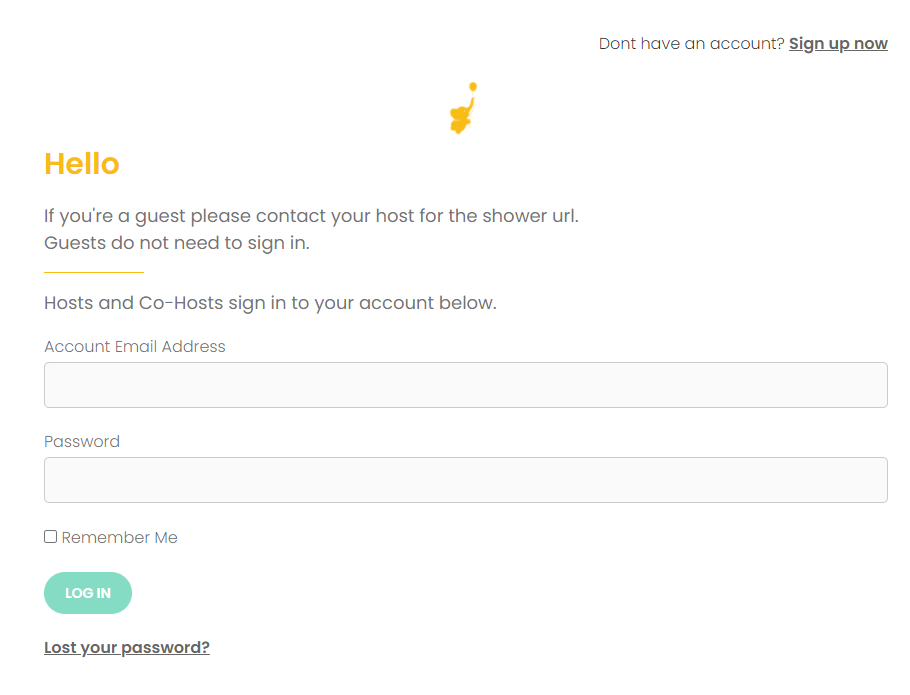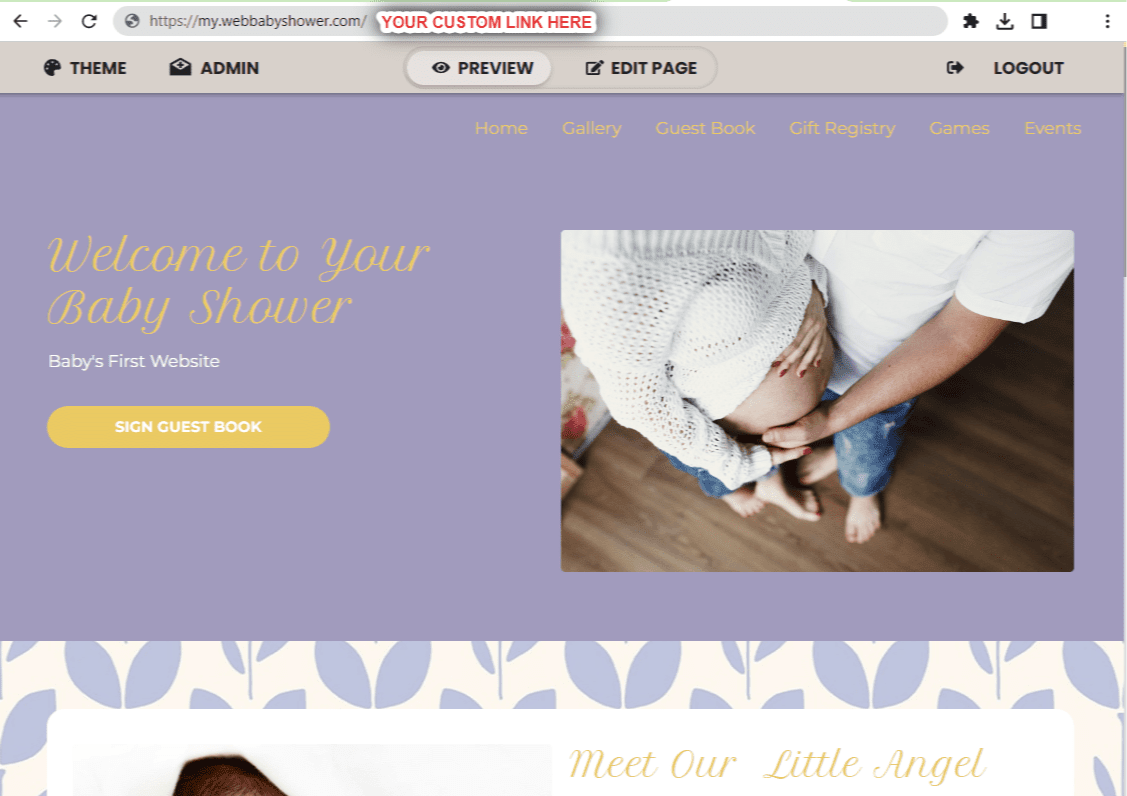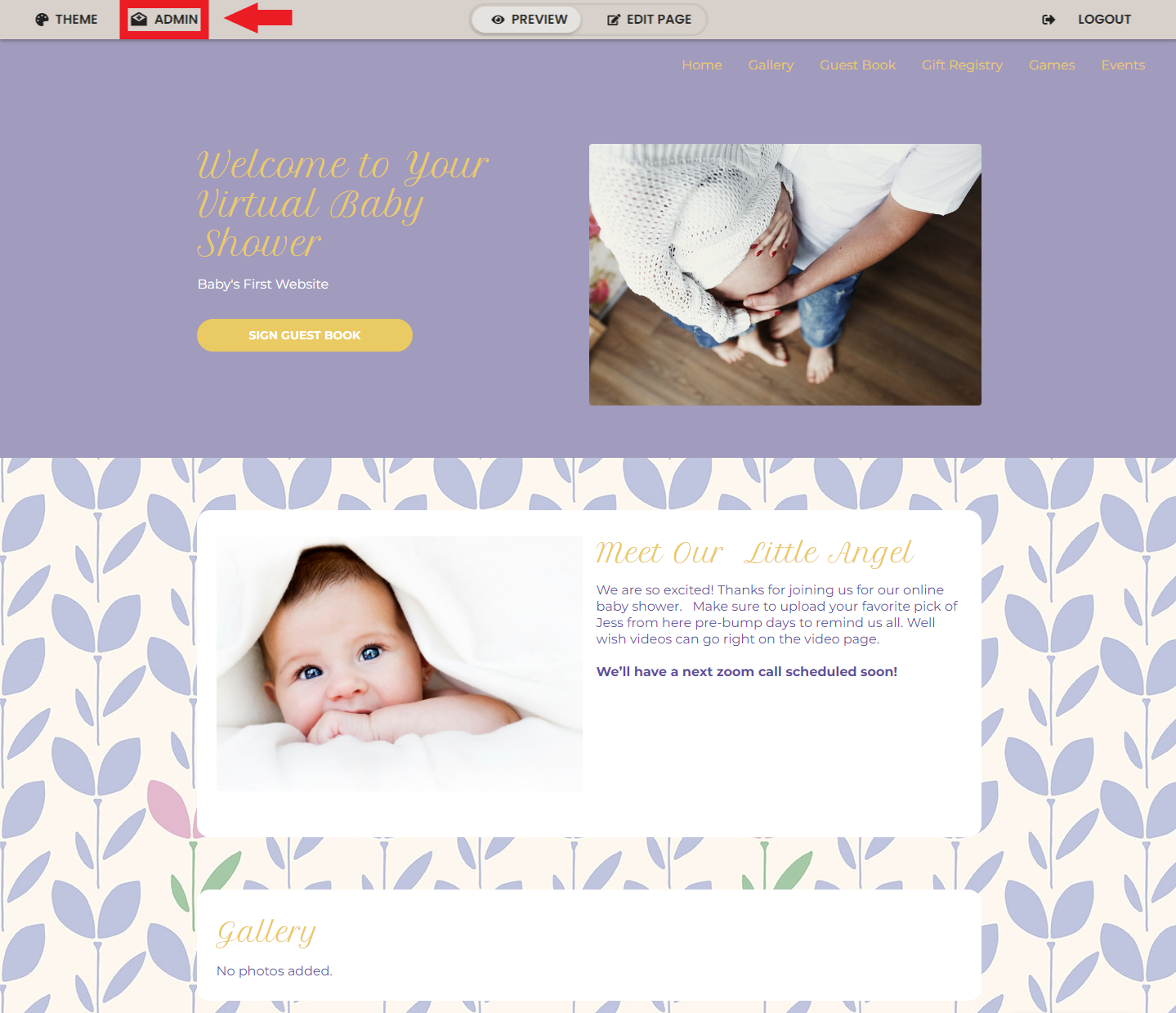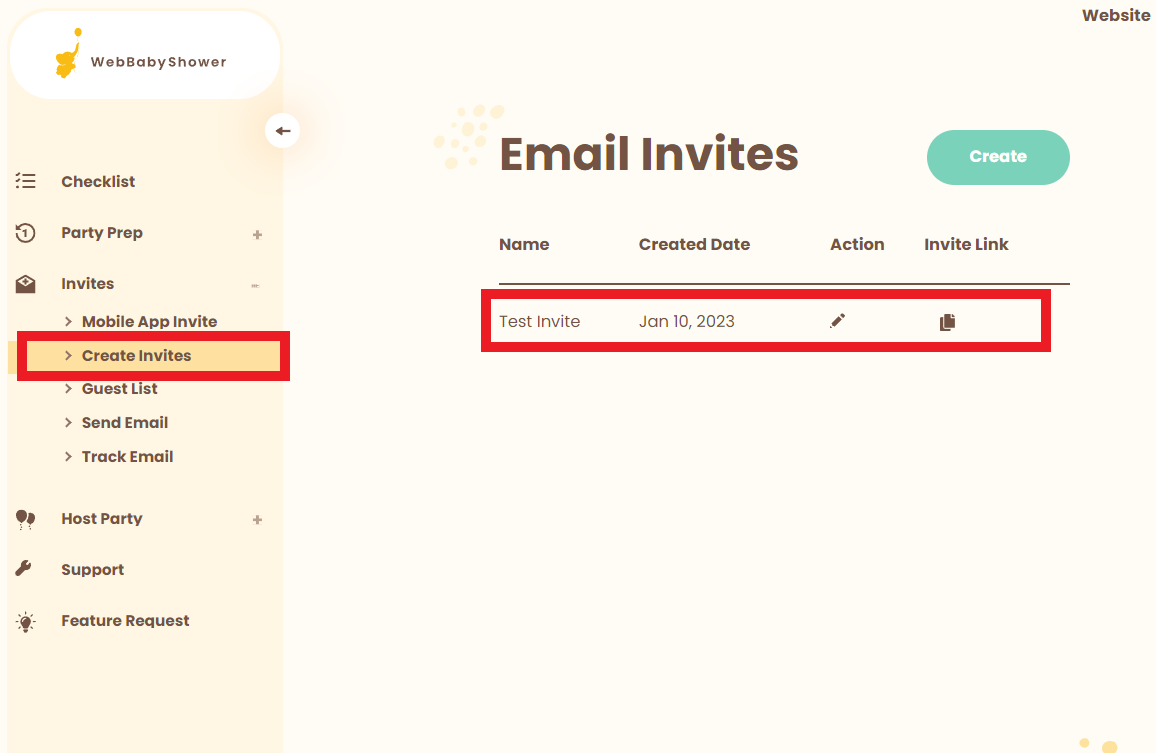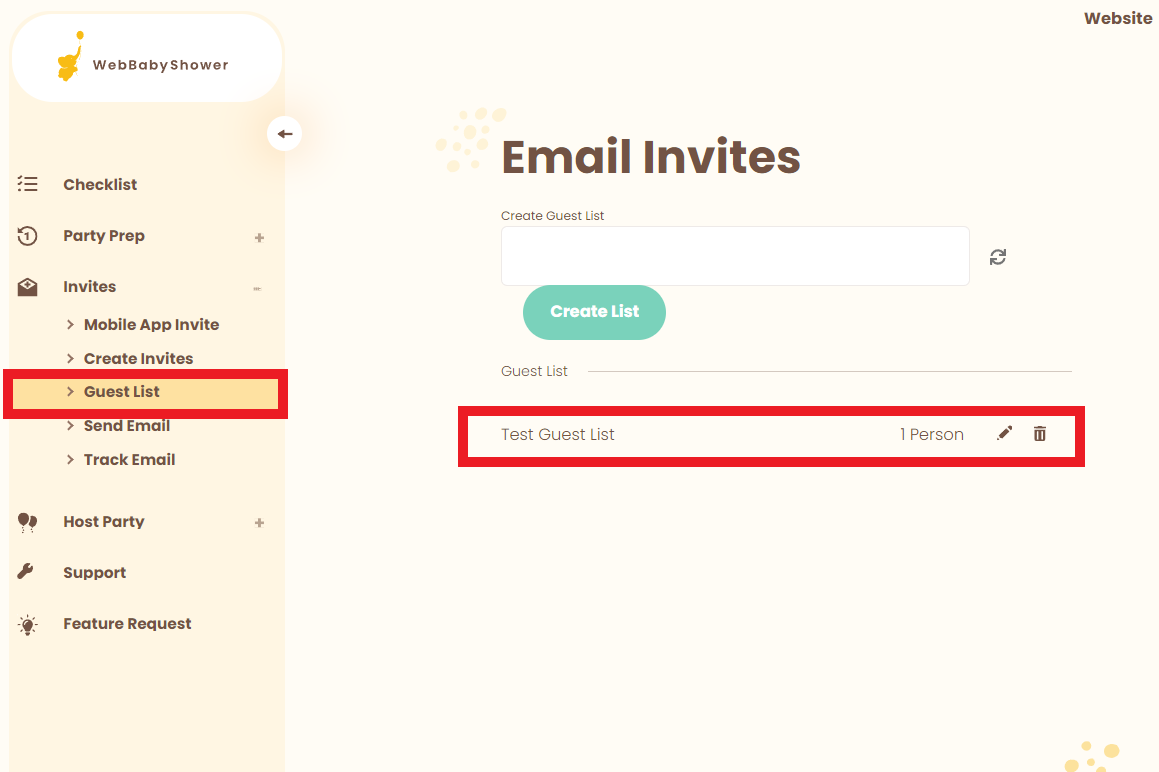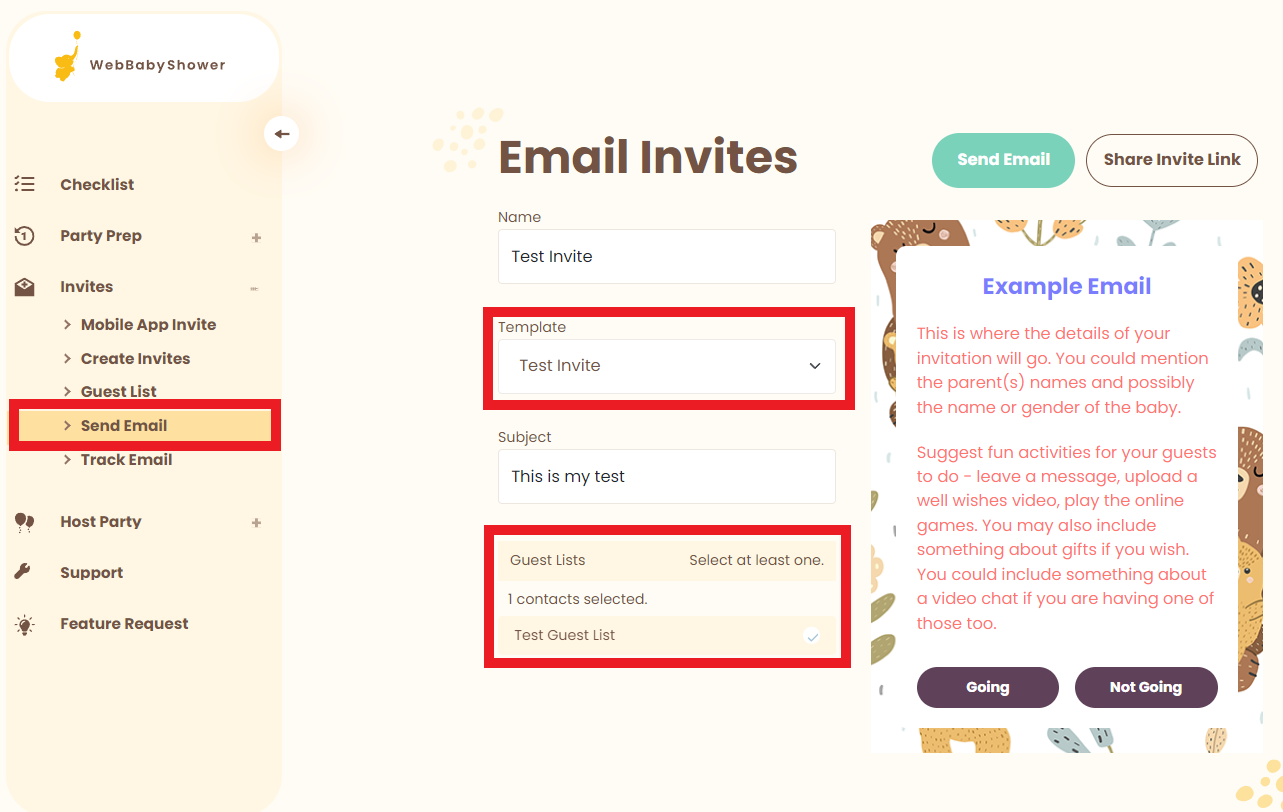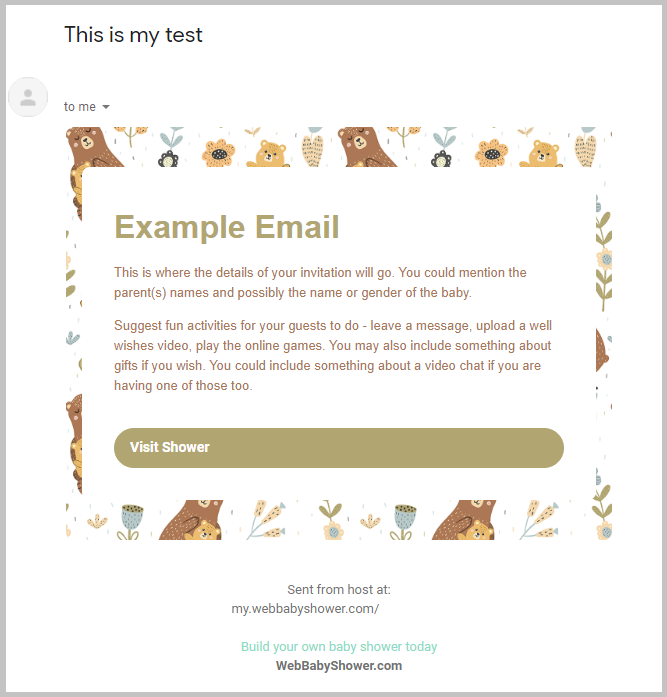Login, If you are not logged in already. You can login here: https://webbabyshower.com/login/
1. Once logged in, access your shower URL.
Go to the top menu bar and click the Admin button in the left-hand corner.
Top menu bar > Admin
2. Once inside the admin page, create your test email invite by going to Invites > Create Invites.
Name your invite accordingly so it's easier to recognize later. For simplicity, you can name it "Test Invite".
How to Create a New Email Template
3. Create a Guest List with just your email address under Invites > Guest Lists. You can name it "Test Guest List".
How to Add Emails to your Guest List
4. Lastly, go to Invites > Send Email.
Under the Template dropdown, select the test invite you just created and check just the test guest list under the Guest Lists area.
Then click Send Email.
5. Check your email for the test email, and if it is to your liking, you're ready to send it to your guests!
If you have any further questions or need further assistance, feel free to reach out to our support team.
Thank you for choosing WebBabyShower!